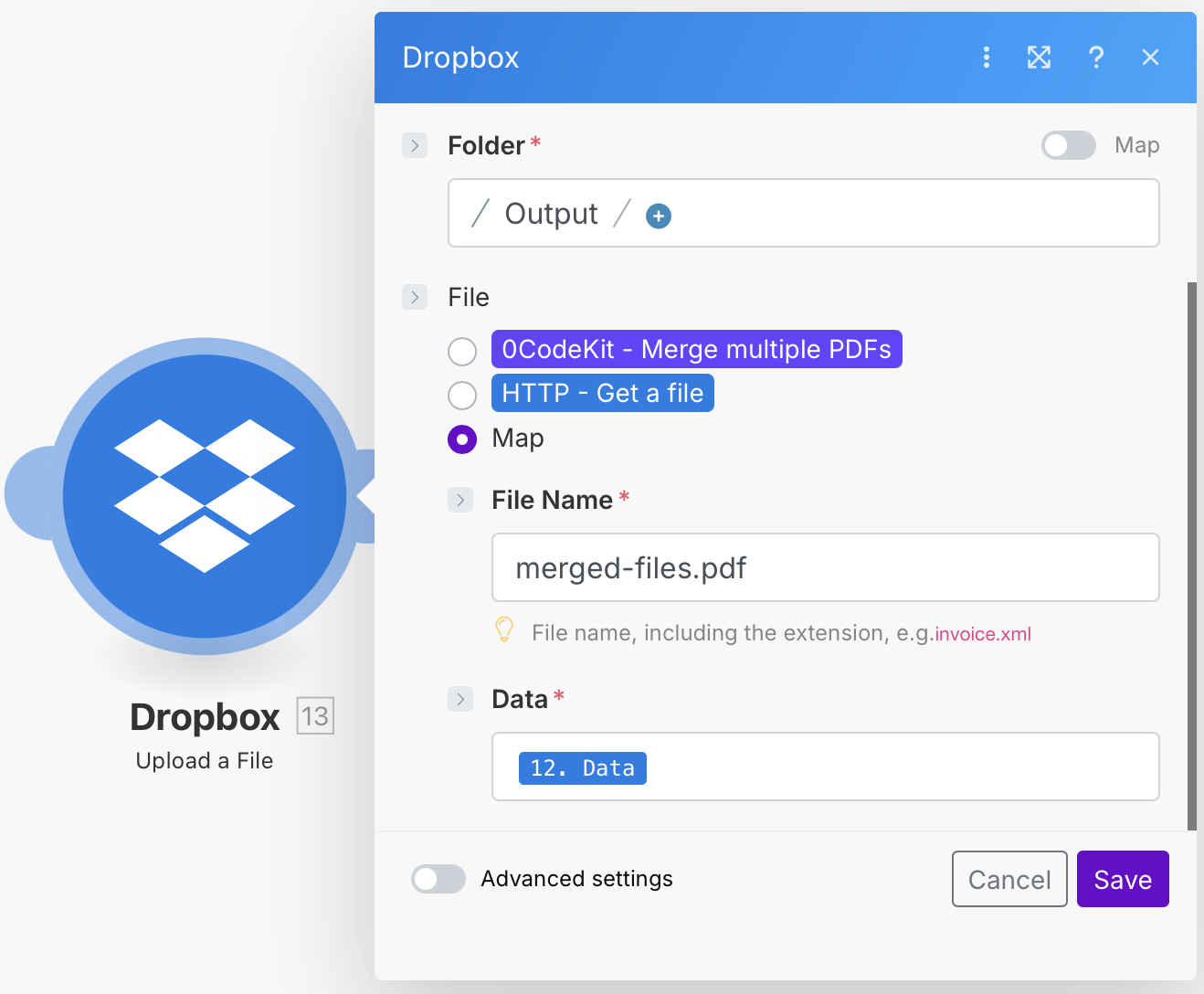Website to PDF Conversion Automation
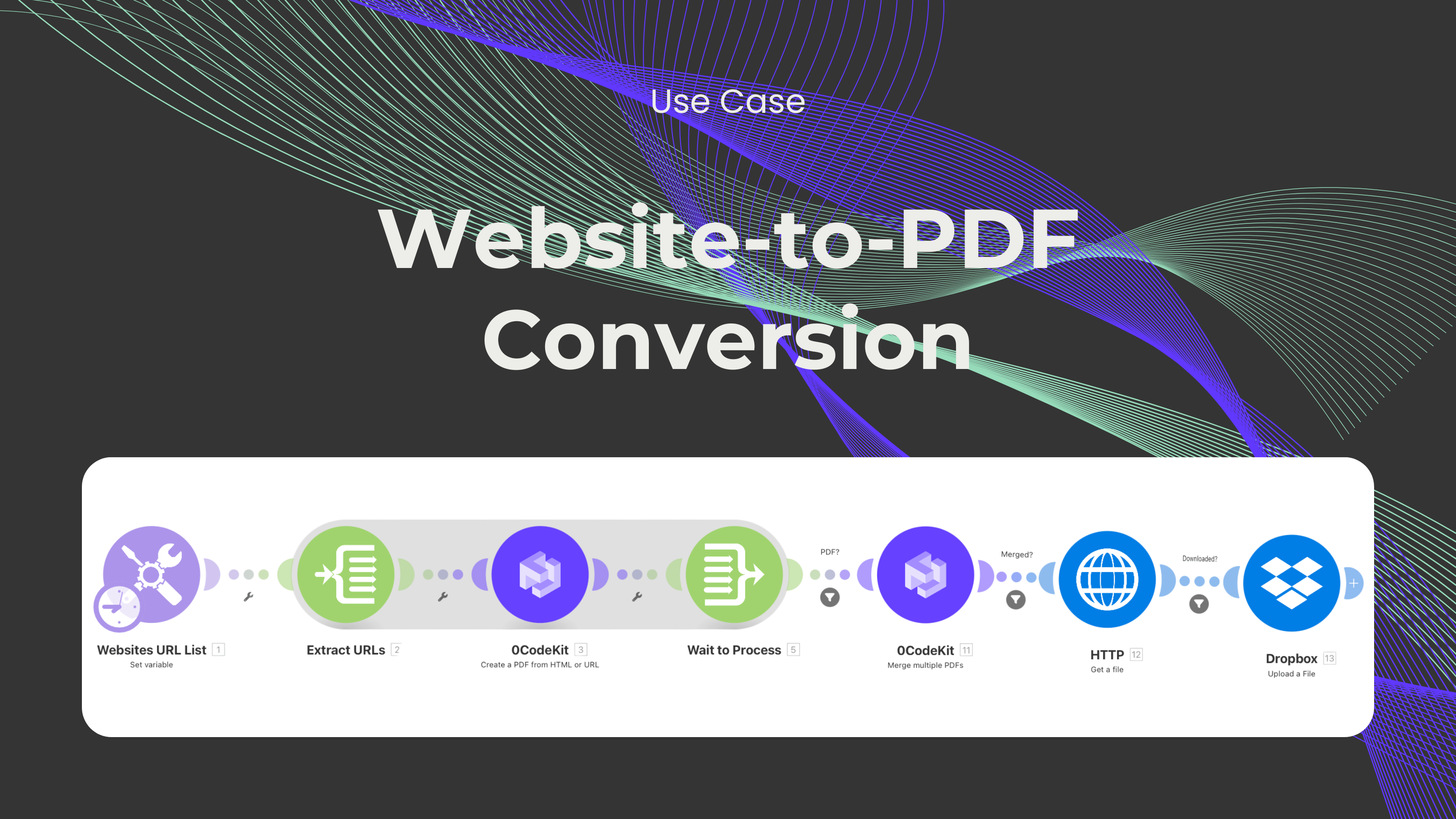
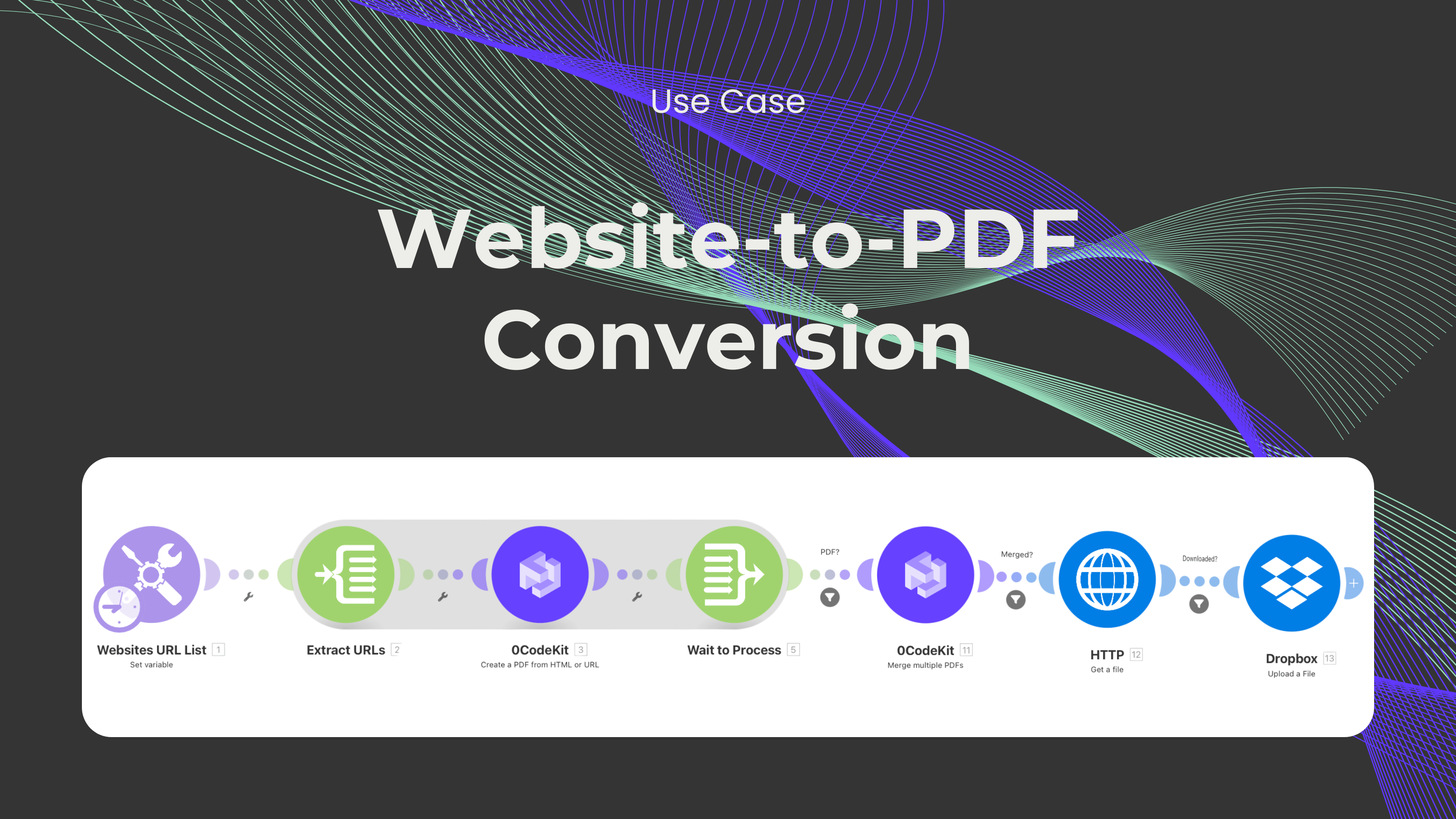
Over the years, websites have proven to be ridiculously useful. No one can underestimate the amount of information that can be found on them and what they can be used for. Many people in different sectors (businessmen and businesswomen, teachers and students, developers and designers, journalists and bloggers, lawyers, etc.) use them for a wide range of purposes, such as research, presentations, entertainment, inspiration, planning, or the mere goal of acquiring some knowledge. Wouldn't it be wonderful to have all this information on a document with no ads, without the need for the internet, ready to share or print, to be able to make annotations on it... just for you to read through?
In this blog, we would like to present an automation that takes several websites, converts each website into a PDF, merges all these PDFs, and then uploads the final PDF to one of your storage solutions. It doesn't matter if you are looking to spy on your competitors' ads or just want something to read through while on a plane... this automation could be really helpful.
First, we need to sign up or log in to one automation platform (Make, Zapier, and n8n) and create a scenario.
Then, we need to add a Tools module with the event "Set Variable", which will be the list of URL websites that we want to get the information from. To set it up, we only need to give the variable a name, enter an "add" and an "emptyarray" icon, and then list all the websites that we want to convert into PDFs.
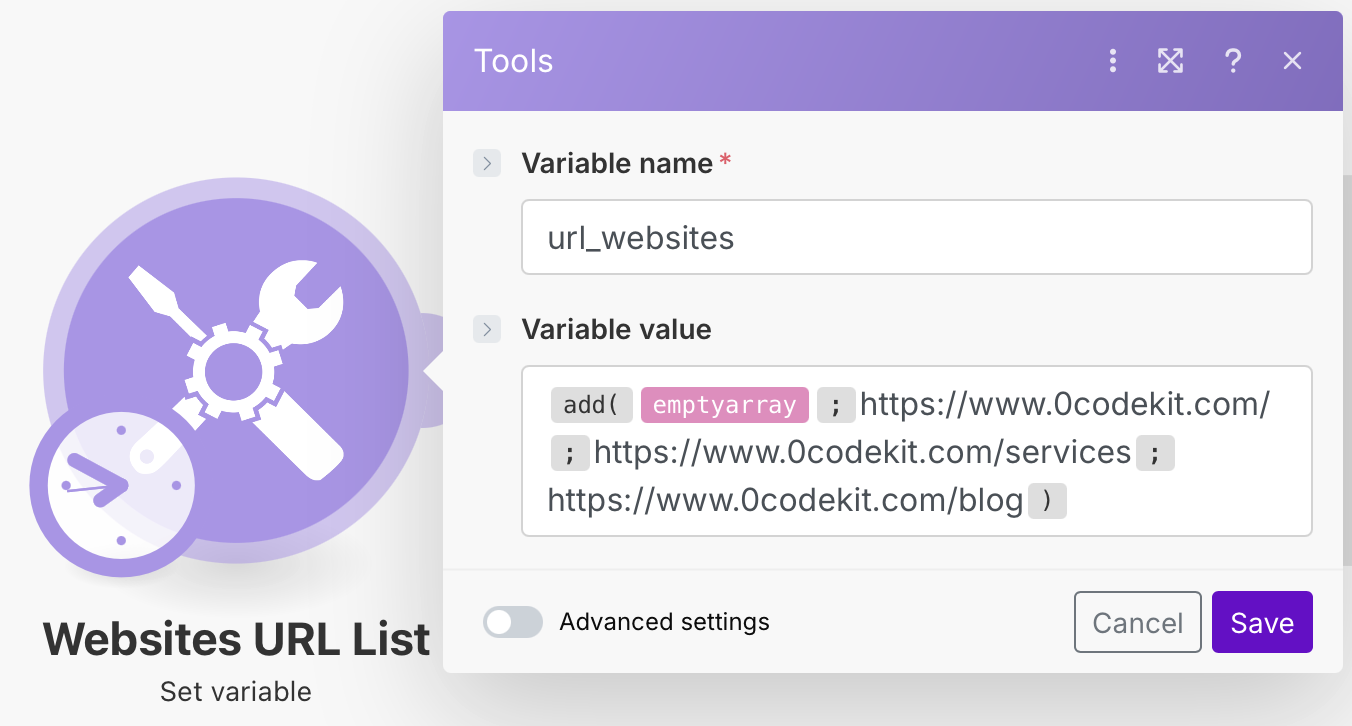
Later, we need to add a Flow Control module with the event "Iterator", which will extract the given URLs and pass them over to 0CodeKit. Here, we only need to enter the icon that has the variable's name from the Tools module.
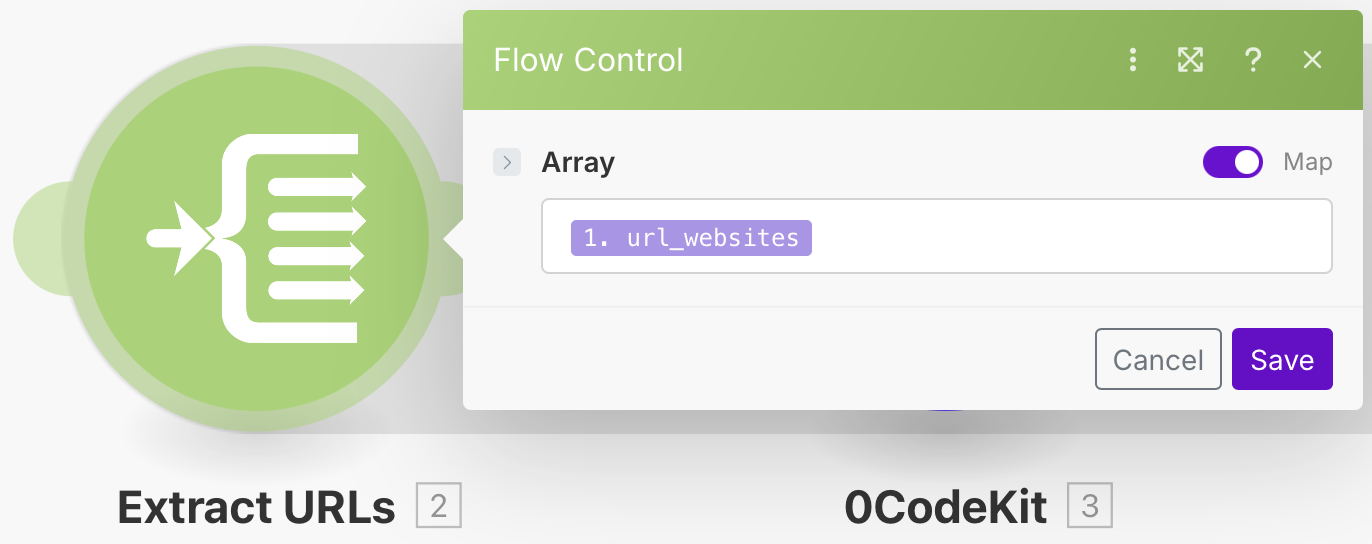
Afterwards, we need to add a 0CodeKit module with the event "Create a PDF from HTML or URL", which will create a PDF from the URLs. To set it up, we need to specify whether the given data is URLs or HTML. Then, we provide this data using the "Value" icon in the Flow Control module, and click "Yes" to obtain the output as a URL.
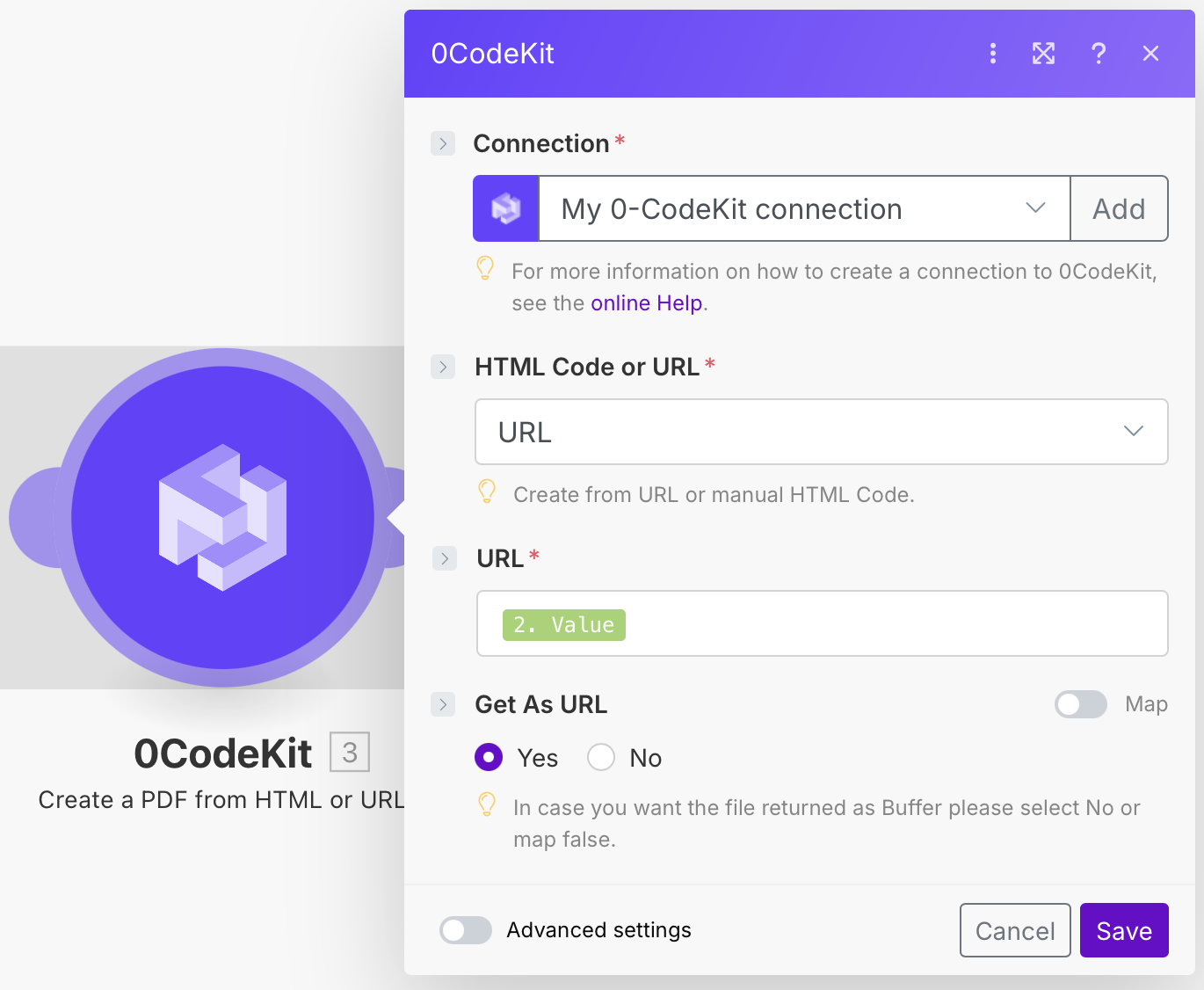
Subsequently, we need to add a Flow Control module with the event "Array Aggregator", which will give the automation time to process the past steps. Here, we need to tell the module to start ("Source Module") at the first Flow Control module, set the "Merge multiple PDFs" module as the target structure, choose "PDF File URL" as the source type in the Files section, and enter the icon "PDF File URL" from 0CodeKit in the "PDF File URL" field.
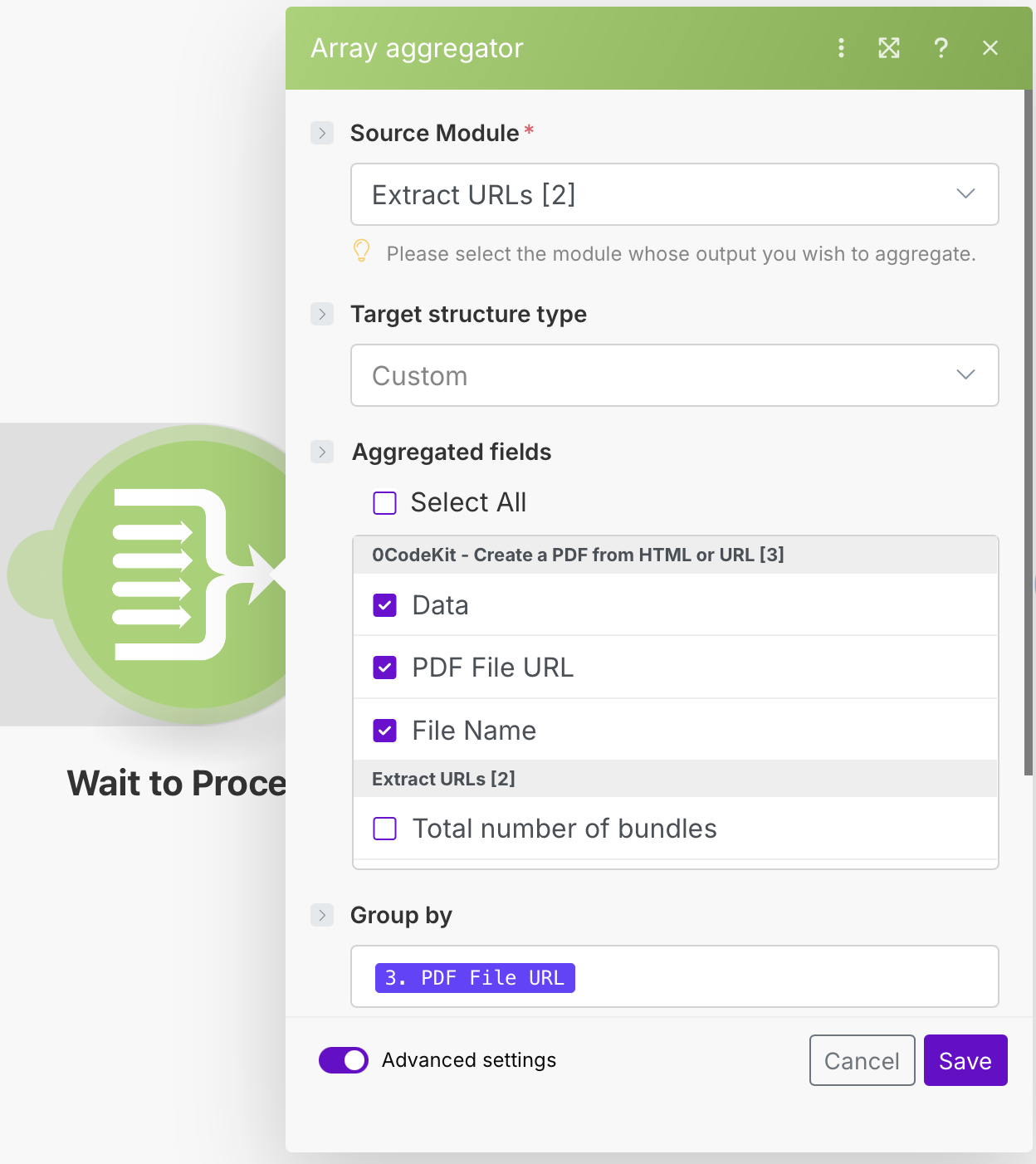
After that, we need to add a 0CodeKit module with the event "Merge multiple PDFs", which will take all the PDFs generated by the past 0CodeKit module. To set it up, we need to enter the icon "Array" from the last Flow Control module into the Files field, and then click on "Yes" to get the output as a URL.
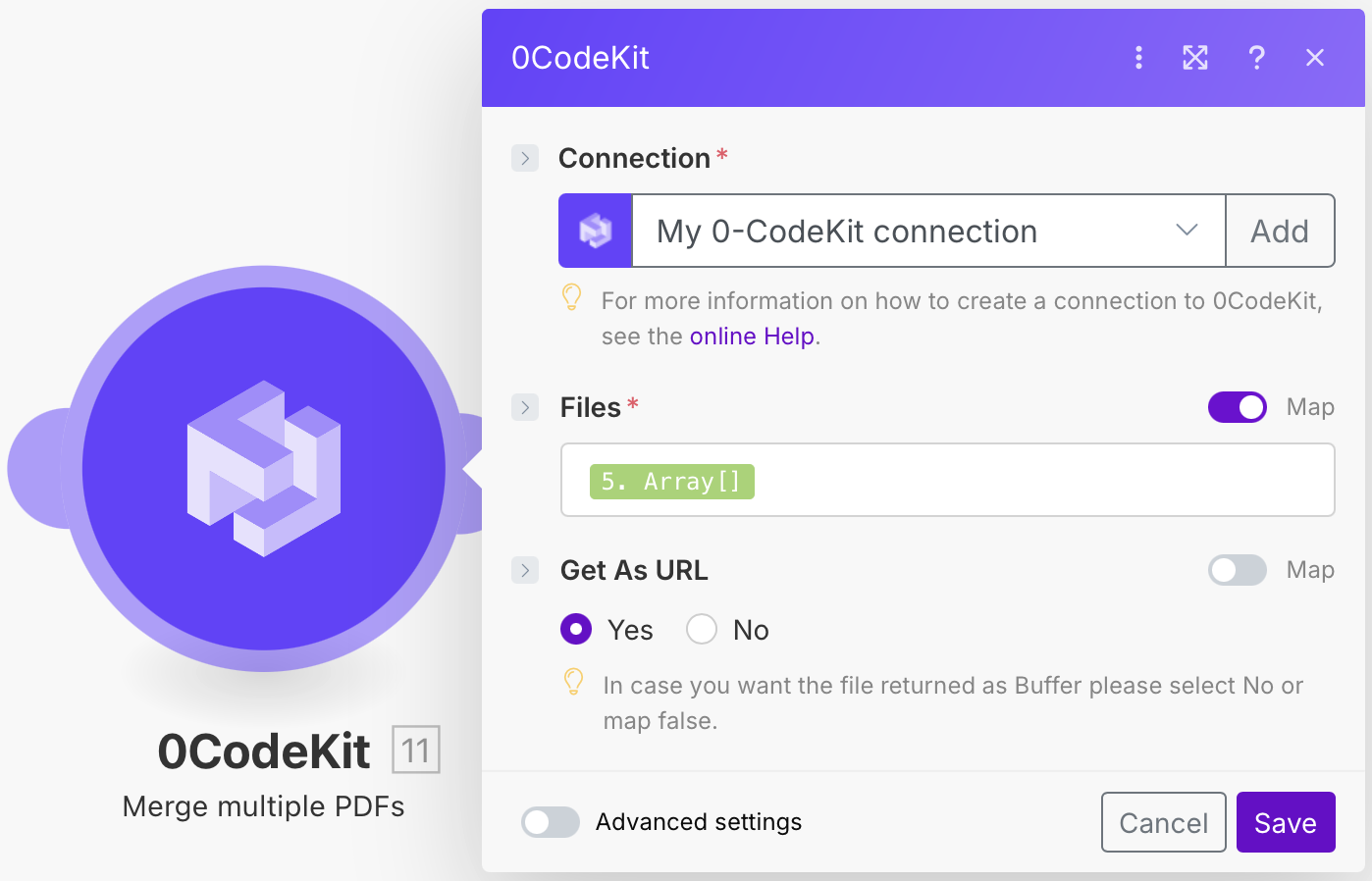
Then, we need to add an HTTP module with the event "Get a file", which will extract the merged PDF file to be able to upload it to Dropbox. Here, we only need the icon "PDF File URL" from 0CodeKit.
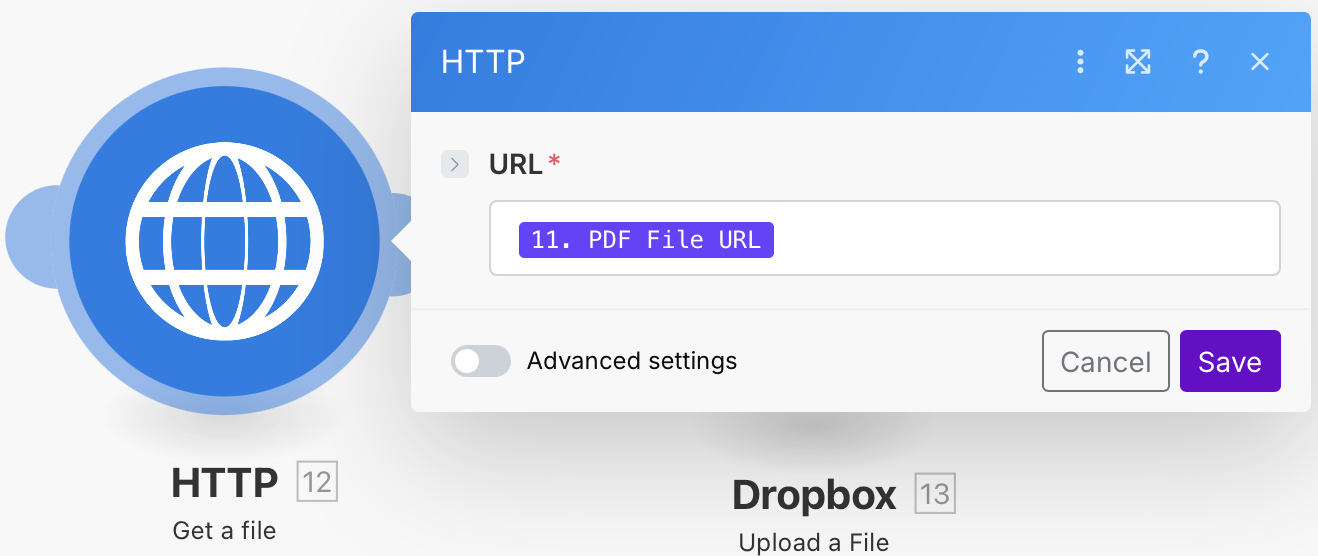
Finally, we need to add a Dropbox module with the event "Upload a File", which will take the PDF and upload it to a specific location in Dropbox. To set it up, we need to specify in which folder we would like to save the PDF, click on "Map" to be able to give the PDF a custom name, and specify which data should be uploaded.