.webp)
Quickly transform PDF documents into Base64 strings, ideal for transmission over text-based protocols like JSON, XML, and REST APIs.
Assign your preferred file name or let the API generate one automatically for organized document management.
Enable smooth PDF uploads, downloads, and processing within single-page apps, mobile apps, serverless environments, or backend services.
Avoid issues with binary file transfers by encoding PDFs as text for reliable embedding, emailing, or client-server communication.

Transmit and store PDFs as Base64 strings during user upload flows or API data exchanges.
Store PDFs as Base64 data in NoSQL databases or systems that lack native binary file support.
Prepare PDFs for programmatic signing, encryption, or OCR by quickly encoding them for secure transfer through automation pipelines.