.webp)
Split PDFs by fixed intervals (e.g., every 3 pages) or by selecting custom page ranges.
Upload PDFs as URLs or Base64-encoded buffers for maximum integration flexibility.
Extract specific sections or chapters for targeted review, distribution, or archiving.
Instantly receive direct URLs for all resulting PDF segments, simplifying file retrieval and sharing.

Split large PDF documents into searchable, easily archived files for records management.
Distribute only selected chapters, invoices, or policy sections to specific stakeholders or customers.
Separate legal contracts, tax forms, or billing records into individual files for efficient case management or auditing.