.webp)
Instantly modify PDF title, author, subject, and keyword fields to improve searchability and organization.
Accepts PDFs via URL or Base64-encoded buffer, making integration with digital workflows simple.
Add targeted keywords and metadata to PDFs, boosting visibility on content management platforms and digital archives.
Download your updated PDF via a direct link and assign a unique file name for efficient file tracking.

Enhance document sorting, filtering, and retrieval by updating metadata across PDF collections.
Ensure all publicly shared, published, or archived PDFs have complete, accurate metadata to comply with standards and improve user experience.
Insert relevant keywords to improve the findability and ranking of downloadable PDFs in search engines and corporate portals.