.webp)
Insert one or more blank pages at specific points in your PDF by defining exact page positions.
Set the width and height for each new blank page, or default to your document’s first page size.
Upload PDFs via URL or Base64 buffer and instantly receive a direct download link to the modified file.
Speed up administrative or publishing processes by eliminating manual page insertion tasks.
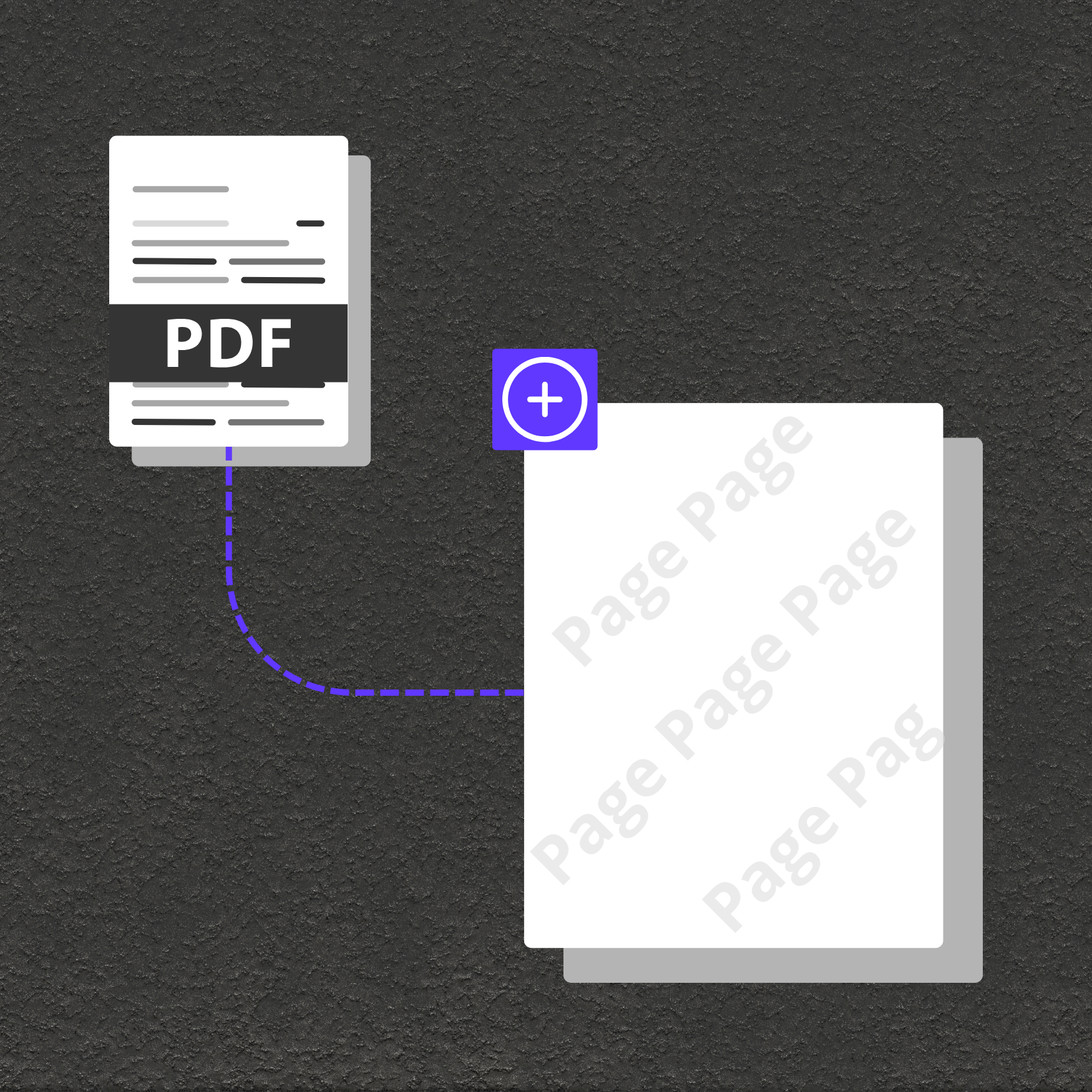
Add separators, signature pages, or filler sheets to contracts, presentations, or multi-part documents.
Place blank pages in order forms, surveys, or workbooks as placeholders or for user input.
Automate the inclusion of note, appendix, or certification pages in compliance and archiving workflows.