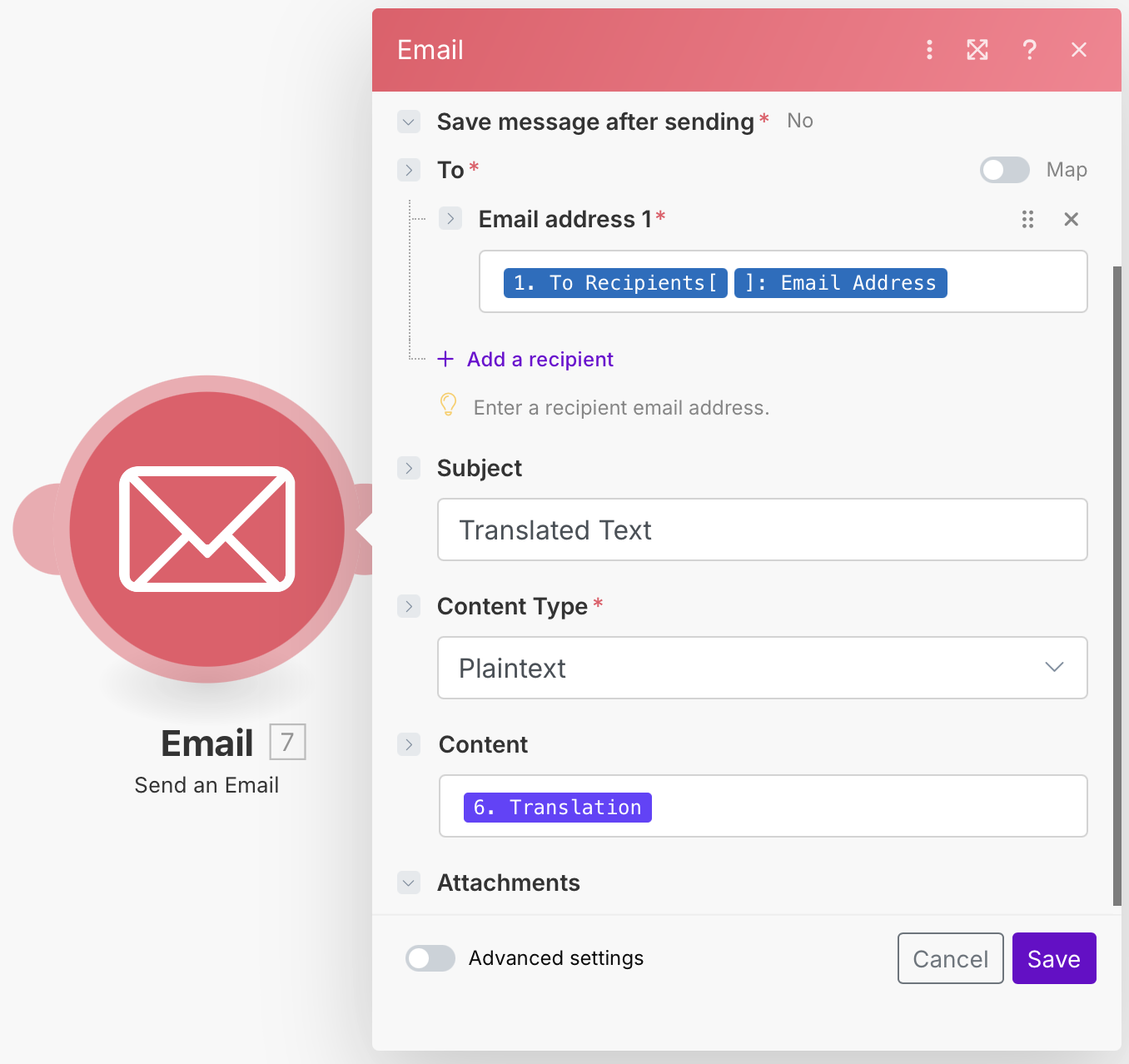Email Translation Tutorial


Working in an international setting can be hard sometimes. Why? Because we might not share a common language with some people, this can complicate interactions and even business between companies and individuals. Even though we now have translators that can solve these situations, it can be time-consuming to copy and paste conversations into the translator. For this same reason, we have come up with a way to automate the translation of emails. In this blog, we would like to show how this feature can be integrated into your workflow.
Not a fan of reading? No problem! Check out our quick, easy-to-follow video tutorial to learn everything you need!
First, we sign up or log into one automation platform where this feature is available (Make, Zapier, n8n, Workato, and Integrately).

Then, we need to start with an email provider, such as Gmail or Outlook and choose the event "Watch Emails" or "Watch Messages". To set it up, we need to fill in some fields. For example, what type of emails we want to watch, where these emails are, etc.
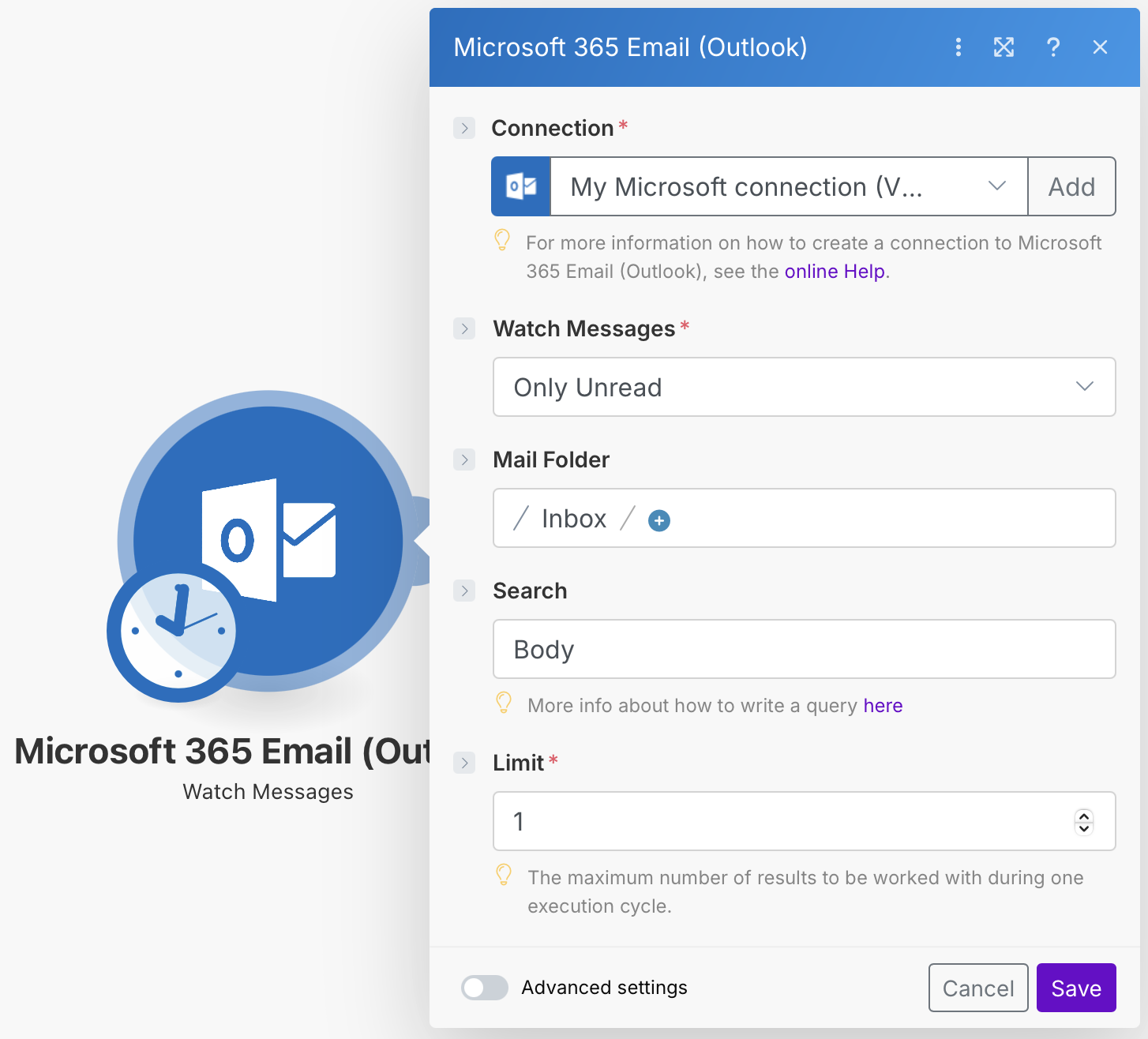
Next, we need to integrate a 0CodeKit module with the event "Detect the Language in a Text with NLP AI" to detect the language in the selected emails (based on the criteria set in the email provider module).
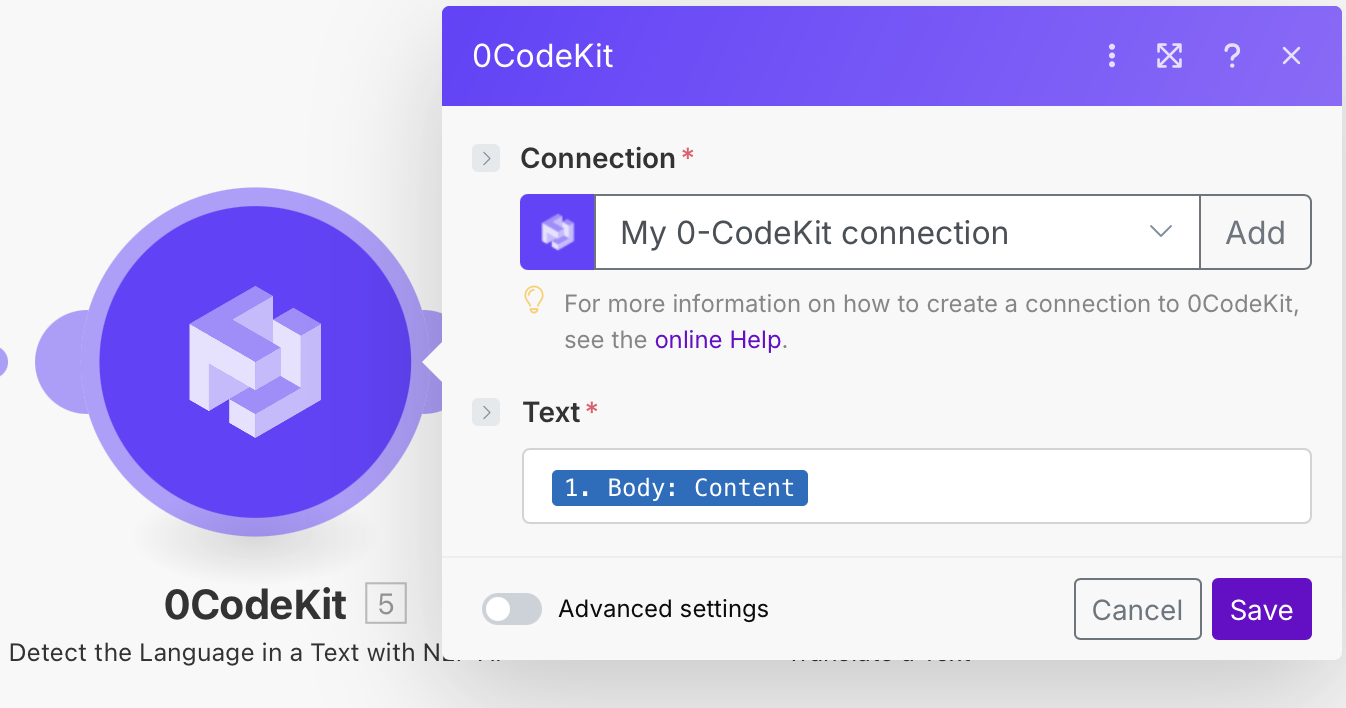
Afterwards, we need to integrate another 0CodeKit module with the event "Translate a Text" to translate the selected emails.
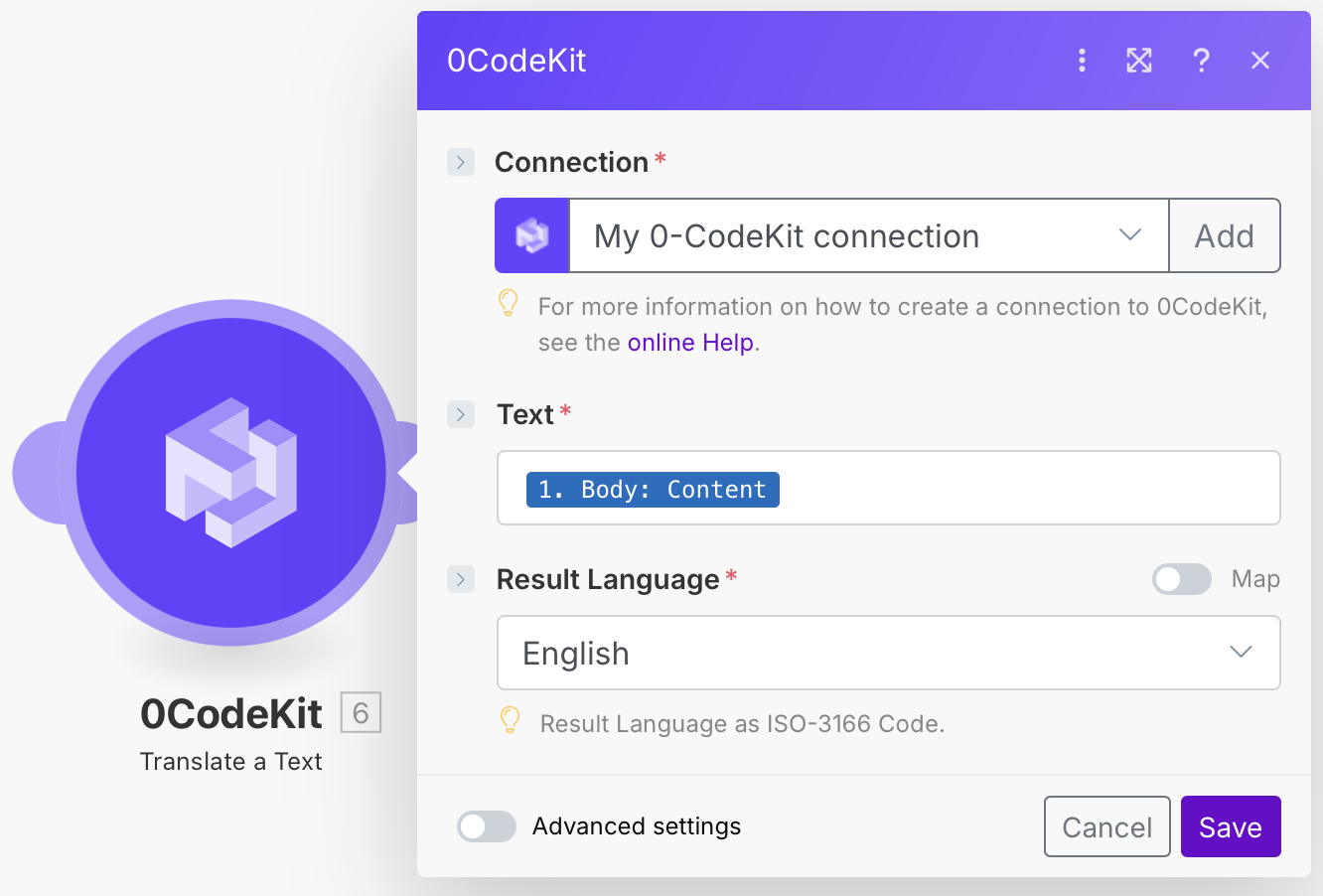
Note: For the automation to work properly, we need to set up a filter that will only allow emails to be translated if they are not in our chosen language.
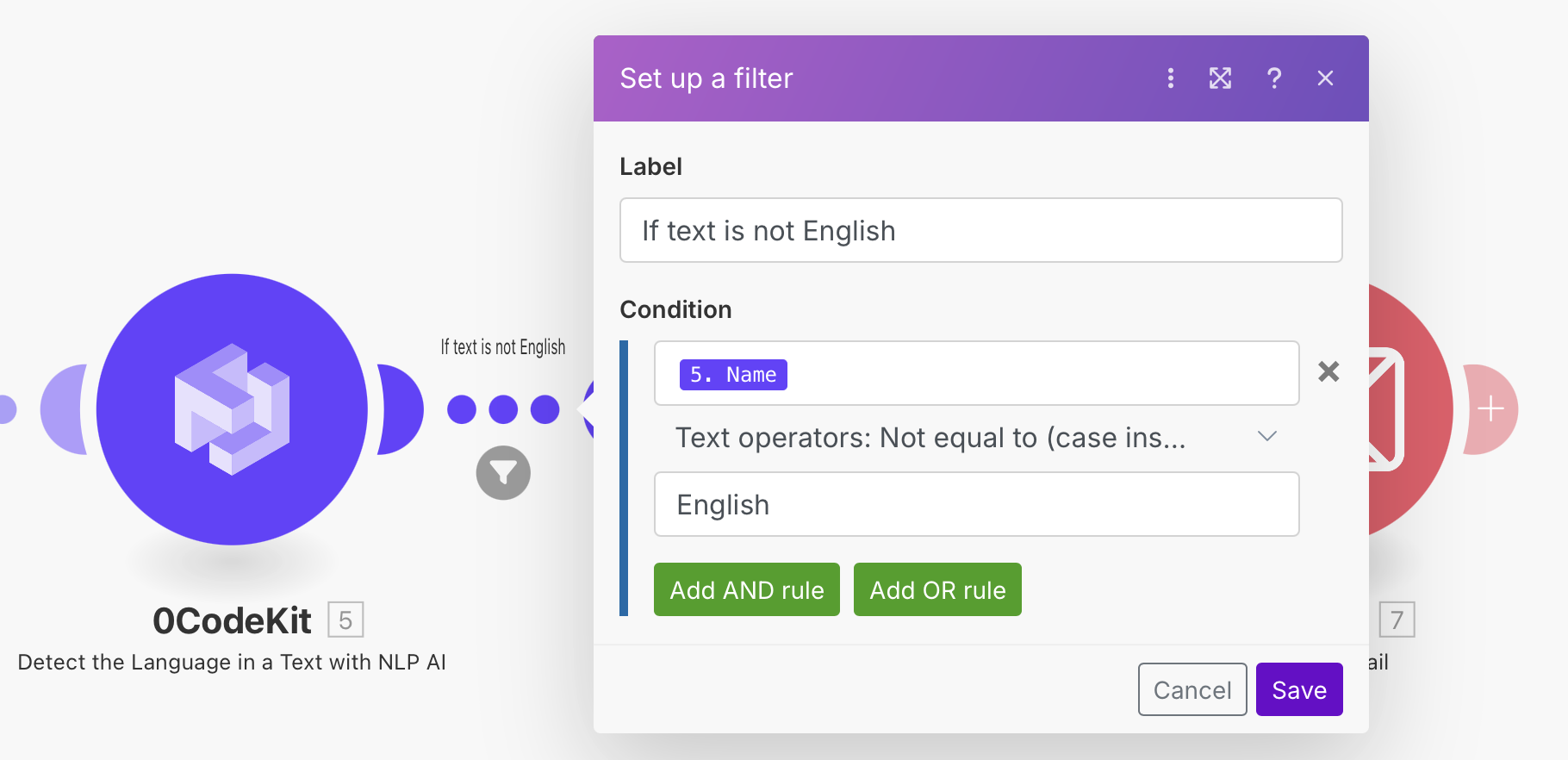
Finally, with an Email module from Make with the event "Send an Email", we will send the translated emails to our email address. We need to fill in some fields, like email address to which we want to send the translated text, if we want the translated text to be plain text or an HTML format, and we need to enter the icon "Translation" into the "Content" field.