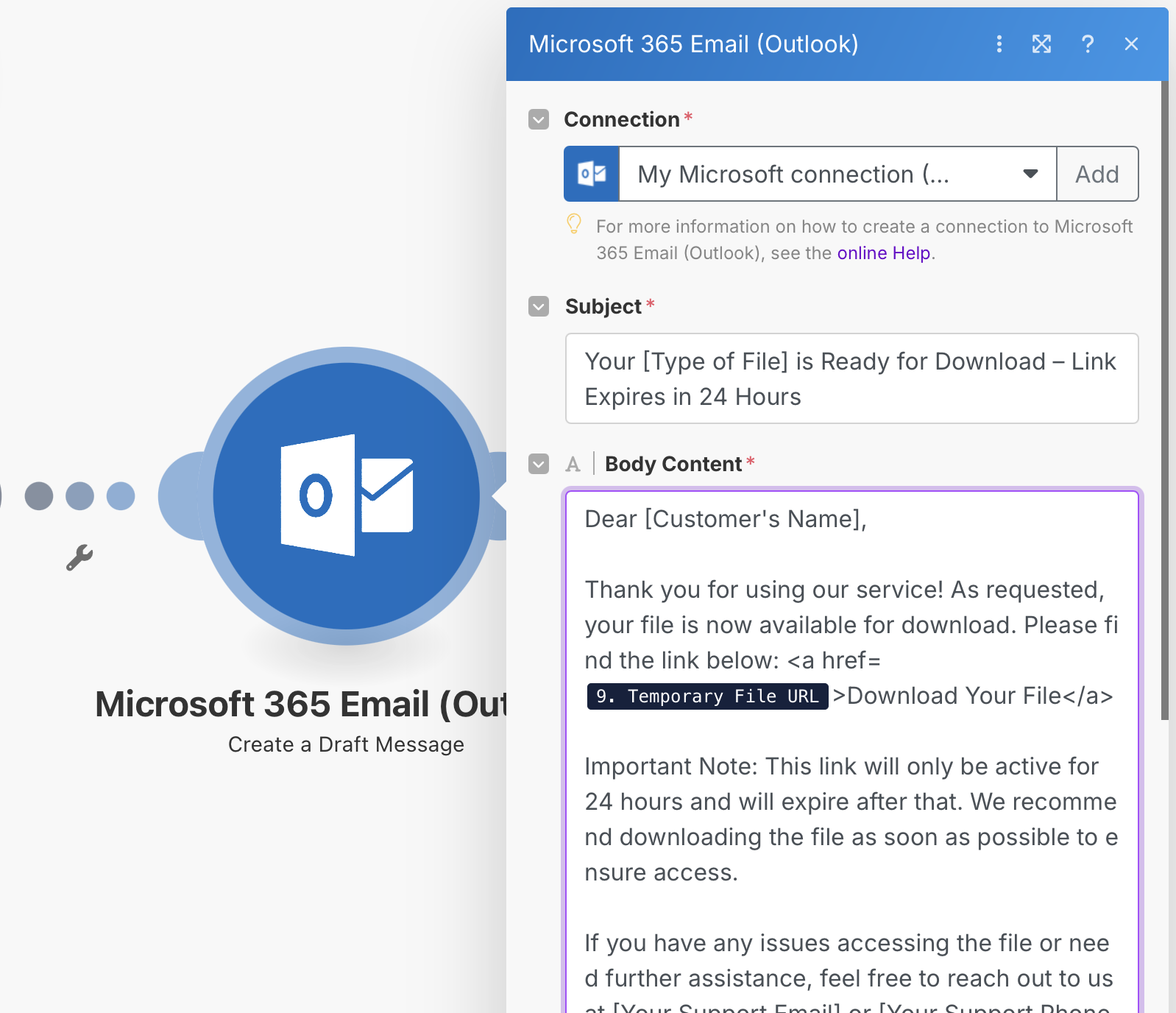February 2025 Endpoint of the Month
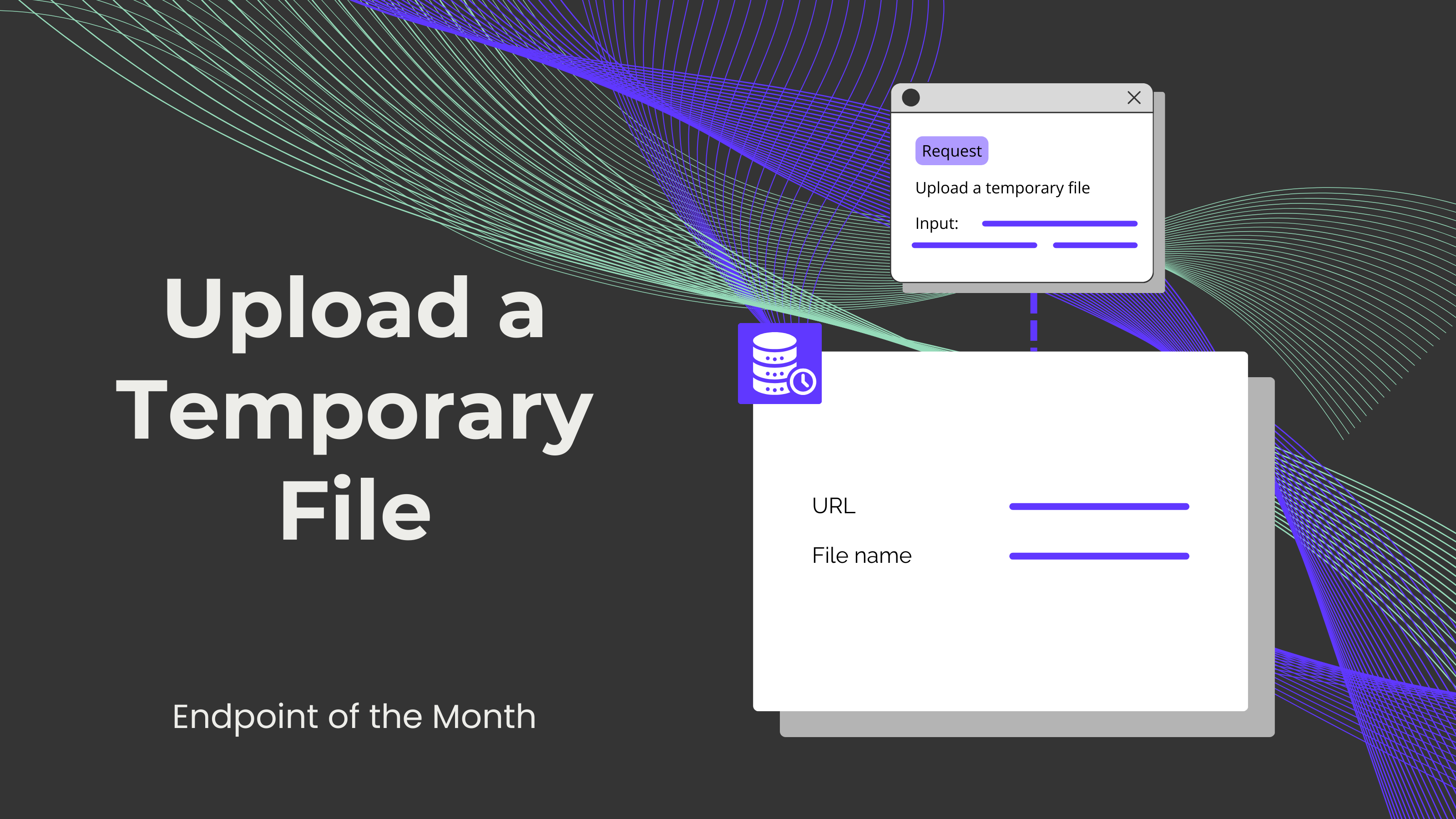
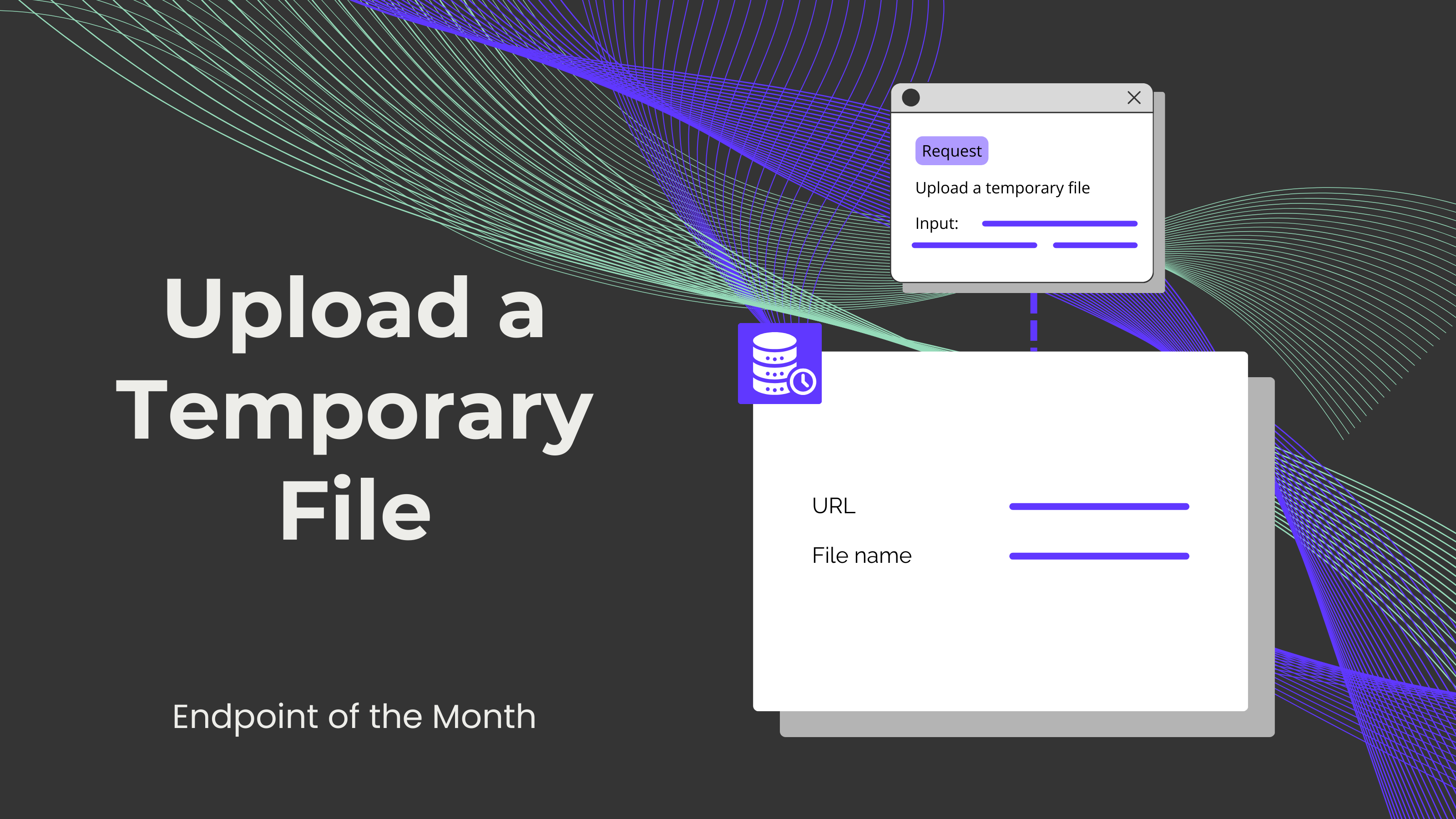
Are you a person who handles lots of sensitive documents, such as contracts, partnership agreements, or NDAs? If it is so, then you probably have to be extra careful when choosing where to store them, but also how to share these documents with the involved parties. Luckily, we have just the solution for you!
Resuming our new blog series "Endpoint of the Month", this month we would like to present our Upload a temporary file endpoint. As the name says, our endpoint can store something for a non-permanent or limited time. Furthermore, it can be set up pretty easily! You just have to tell our endpoint which document you would like to store, and it will return a URL where you can access the document for the next 25 hours.
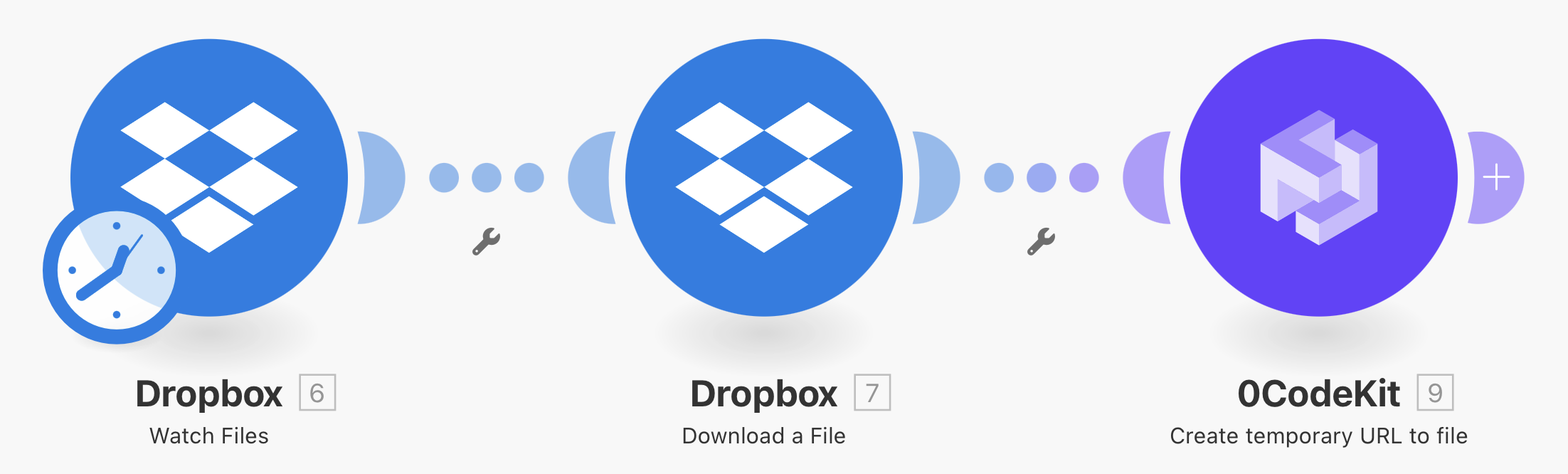
The first step is to upload the desired document into one of these software. Then, we sign up or log into one automation platform where this feature is available (Make, Zapier, and n8n).
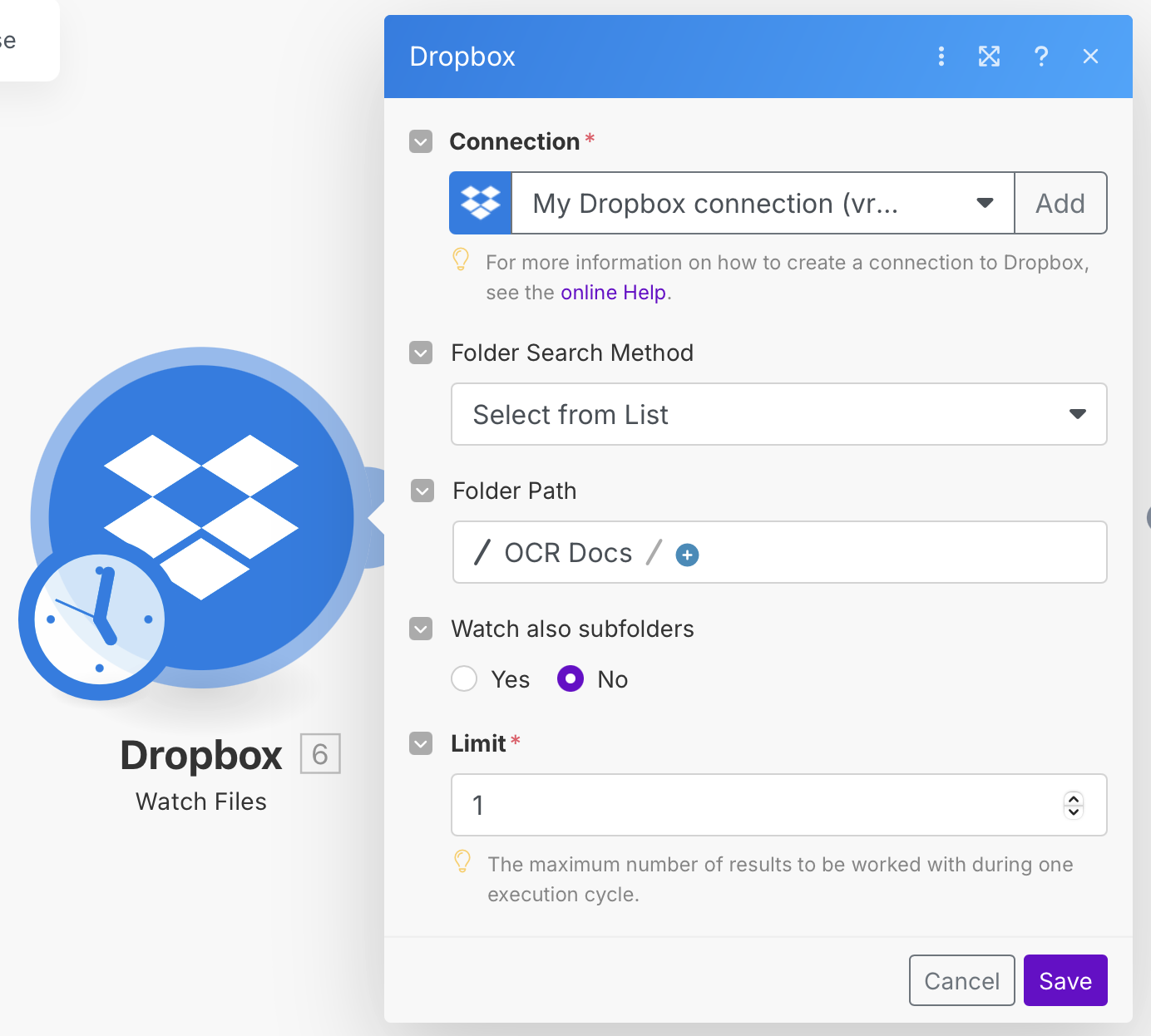
After that, we can set up the first Dropbox/Google Drive module and choose the feature called "Watch Files", which will look at a specified folder, and it'll trigger whenever a file is uploaded. Later, we need to add a second Dropbox/Google Drive module with the feature "Download File" for the 0CodeKit to access this document.

Once the Dropbox/Google Drive module has been set up, we must integrate the 0CodeKit app and find the feature "Create temporary URL to file" for 0CodeKit to be able to access the document via the URL. Here, we only have to click on the option "Dropbox/Google Drive - Download a File". Finally, we can execute the scenario, and as an output, we will receive the URL to access the temporary file.
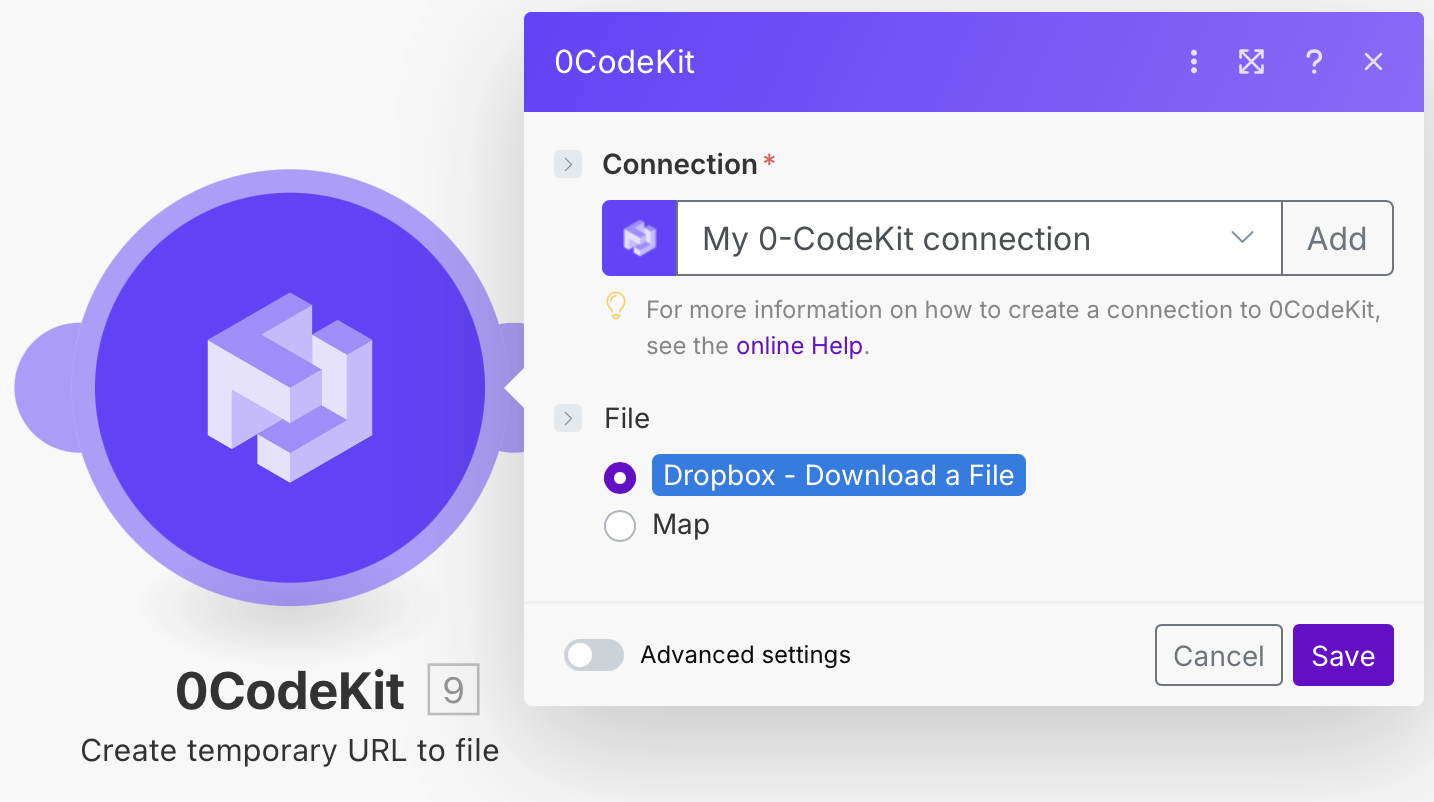
Now, if you would like to share a contract, partnership agreement, NDA, or any document, we can add an Outlook module with the feature "Create a Draft Message" (it can also be done with Google or other email platforms). Later, we must enter a subject for the email, the body content where we will add the Temporary File URL, the importance of the email (low, normal, or high priority), recipients, an email that the recipient can reply to, and any attachments. This automation will create a draft in your email, and then we can customize the email as needed.