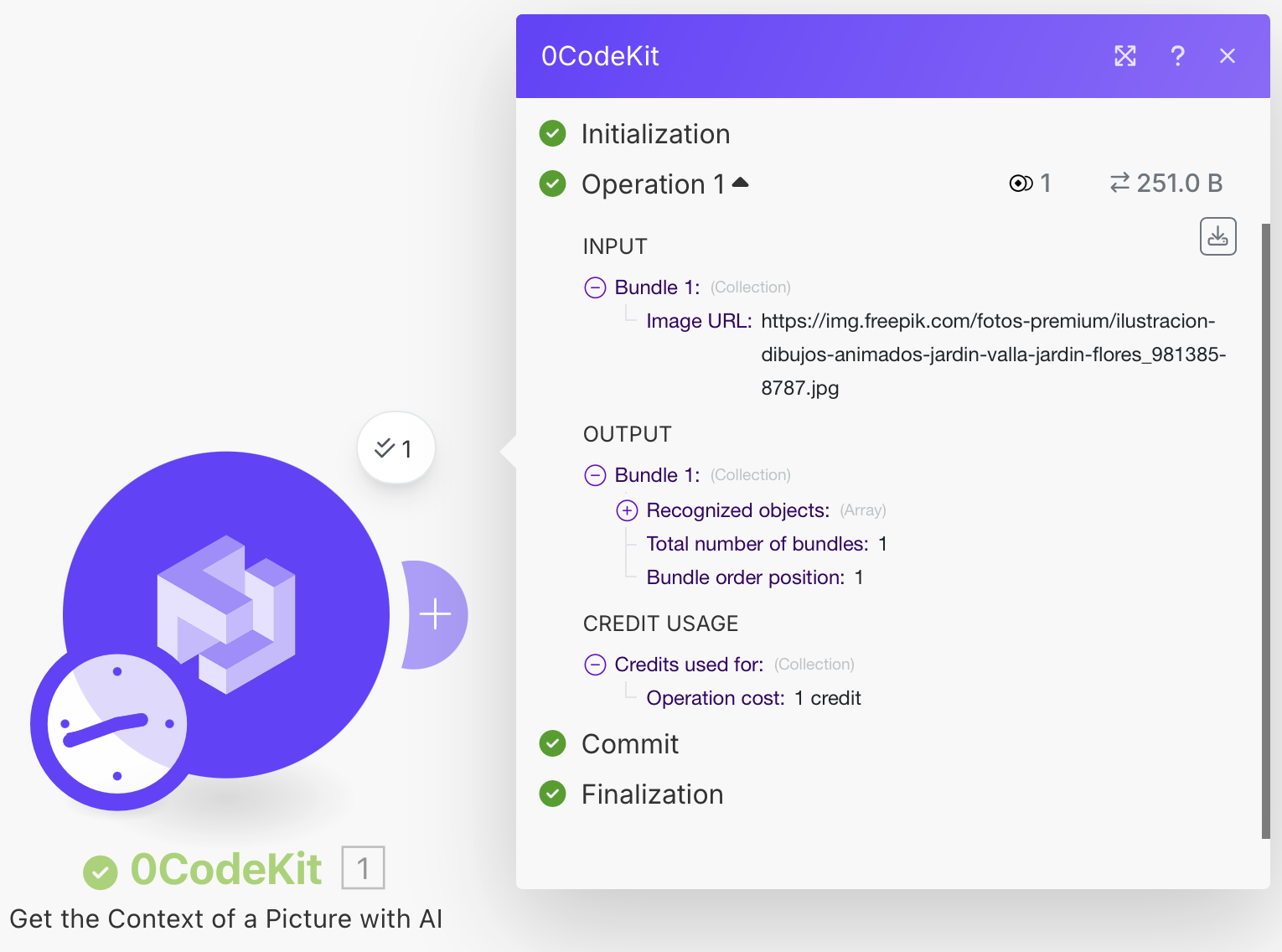Detect Labels in Images Tutorial
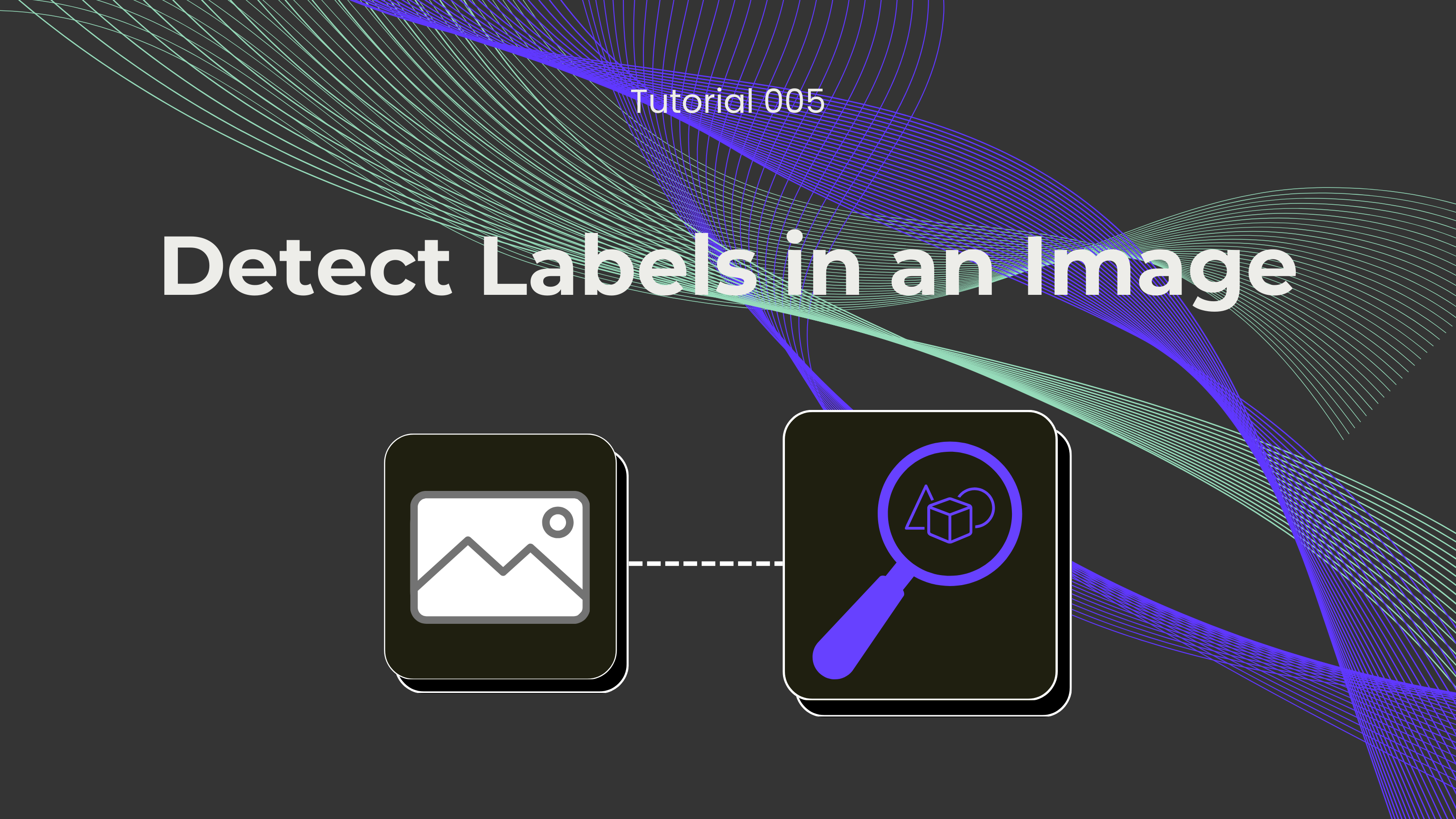
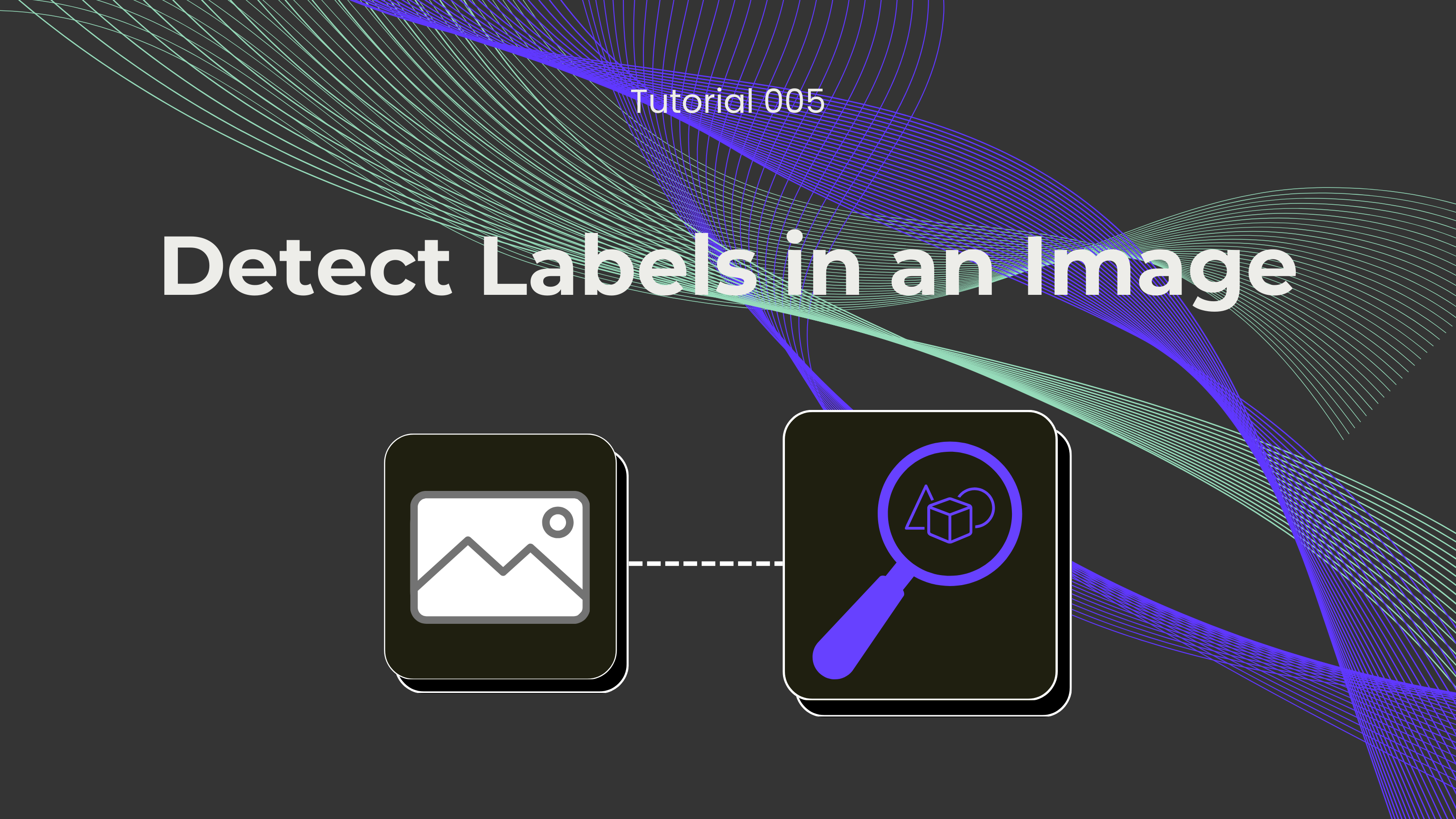
Do you spend too much time looking at images and trying to analyze and recognize the objects within these images to try to understand what is happening? It could be for a photo library when developing intelligent applications, or categorizing images based on their content, the "Detect labels in an image" endpoint can solve this hurdle. Implementing this tool into your workflow can improve decision-making processes and simplify your work.
Not a fan of reading? No problem! Check out our quick, easy-to-follow video tutorial to learn everything you need!
First, we need to log in or sign up for Make and create a scenario. Then, we have to click on the empty module, and an app menu will pop up. We now select the 0CodeKit app and search for the event "Get the Context of a Picture with AI". It will automatically ask you to create the connection between 0CodeKit and Make, which can be done with your 0CodeKit API key.
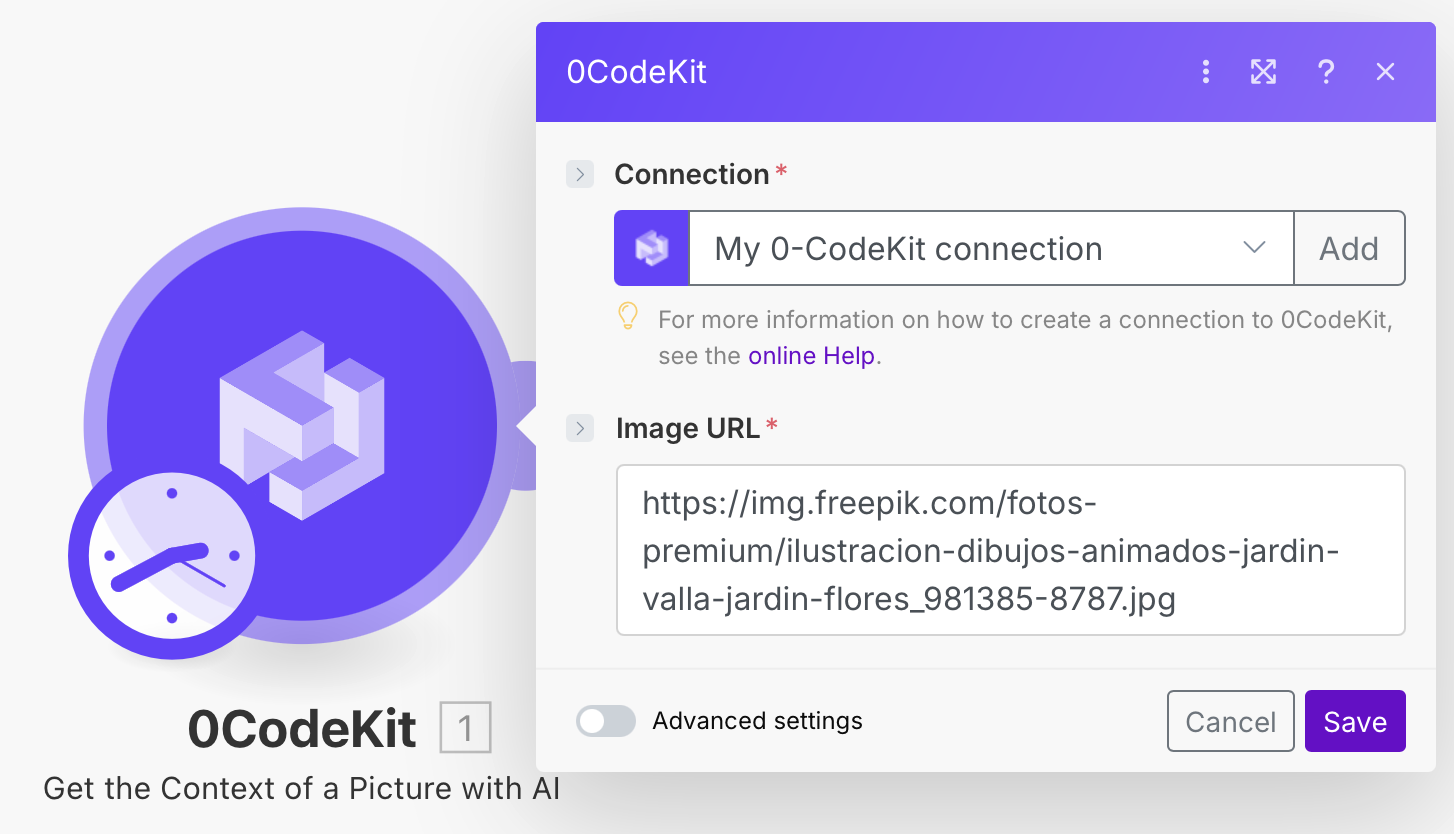
Then, we will need to paste the URL of the image that we want to analyze in the empty field labelled "Image URL". Once done, we can click on "Save" and execute the scenario. The endpoint will return an output bundle with the list of objects found in the image.