PDF.co vs. 0CodeKit
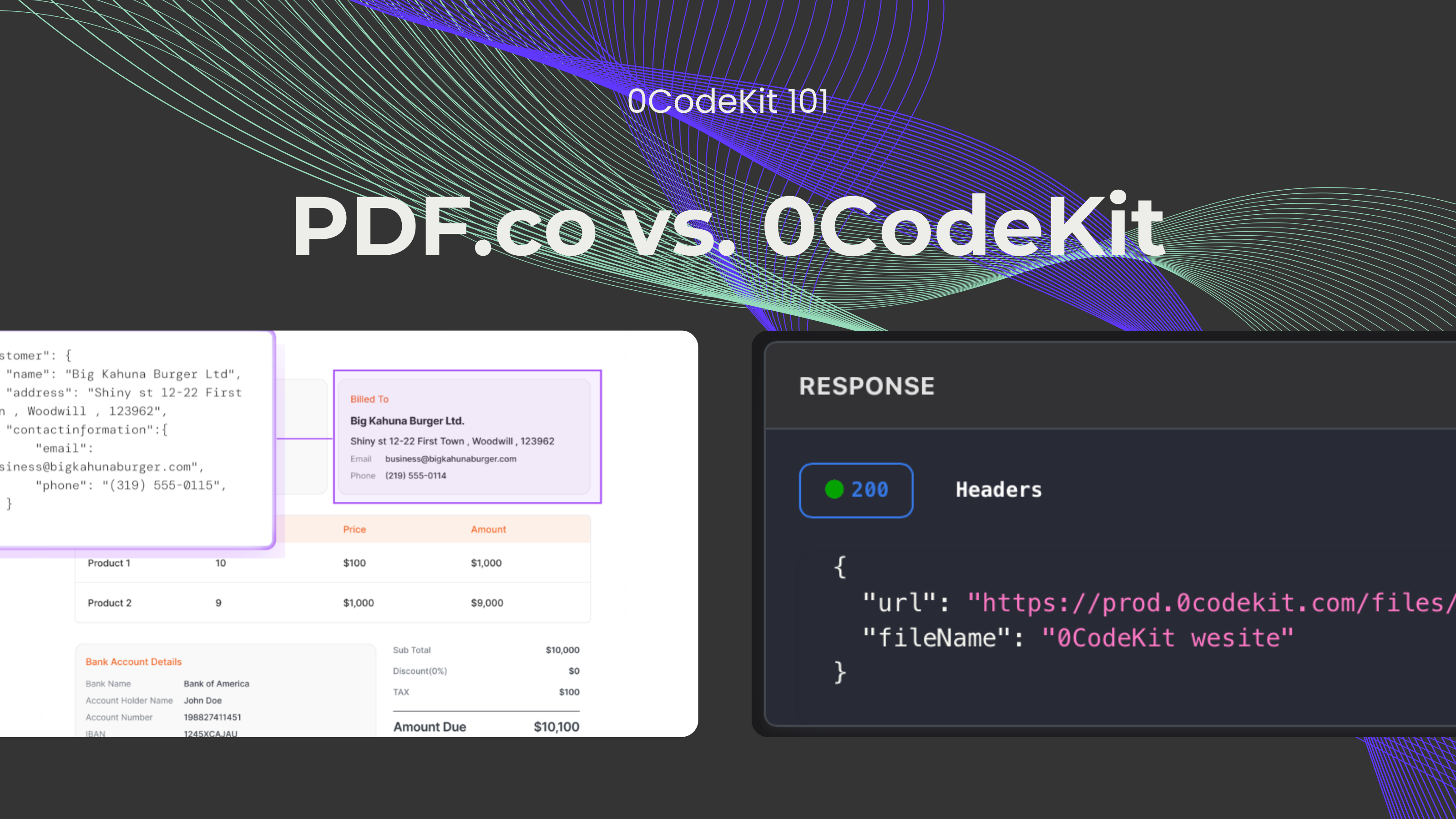
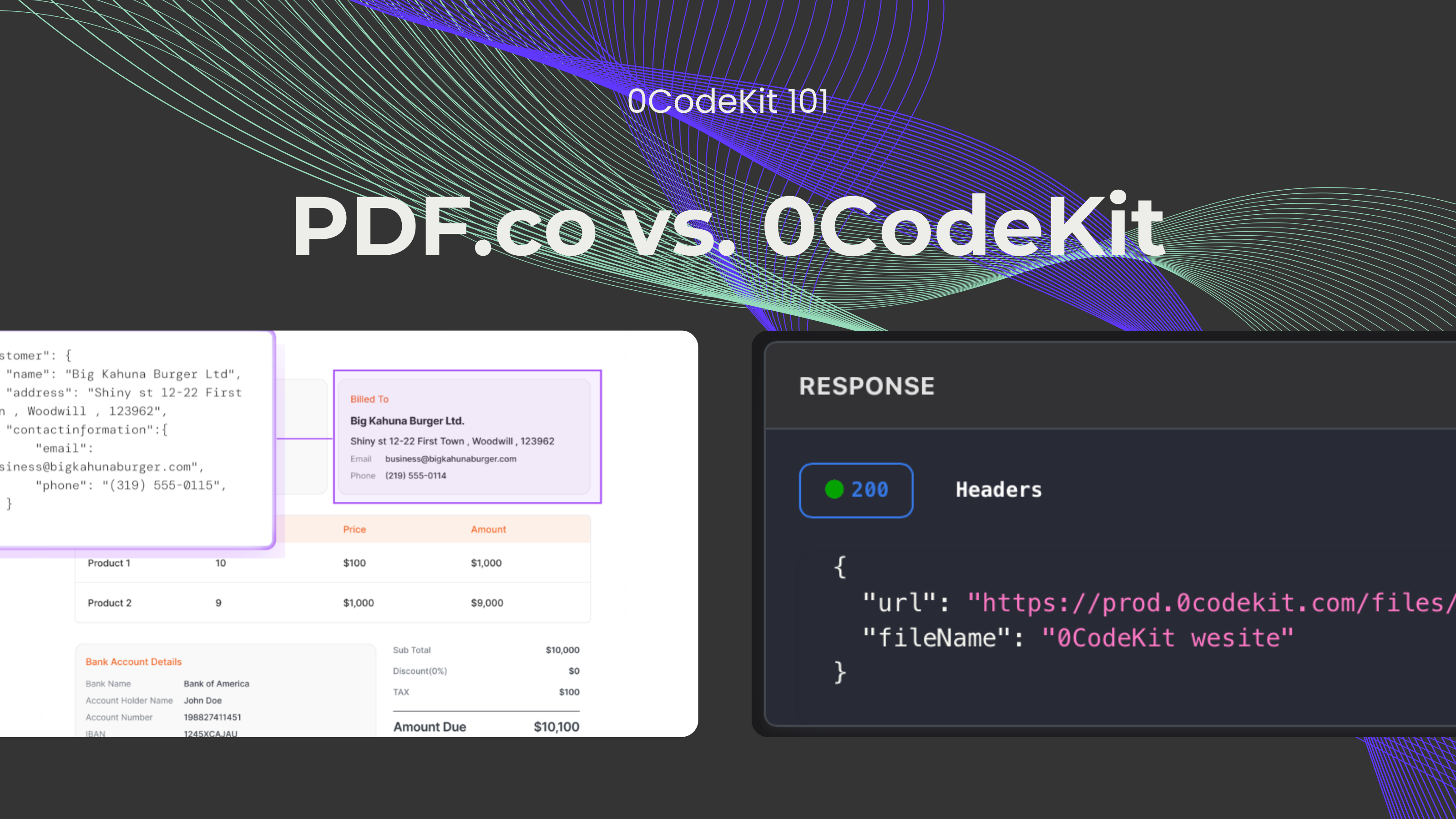
Since its first publication in 2008, PDFs have become one of the most used text file formats in the world. Research has shown that PDFs have been widely adopted by 82% of businesses over the last few years. According to its creator and original proprietor, Adobe, more than 16 billion PDF documents have been edited. However, Adobe is not the only platform where you can edit PDFs – not anymore, at least. Many tools and platforms have emerged to change how we interact with PDFs.
For example, PDF.co is a platform that focuses solely on document editing and automation, especially PDFs. On the other hand, 0CodeKit is a general-purpose API toolbox that also offers some PDF functionalities. In this blog, we intend to highlight some of these PDF features of PDF.co and 0CodeKit.
PDF.co can be integrated with automation platforms like Make, Zapier, and 3,000 other applications. Moreover, they've used AI with some of their endpoints for improving document processing. For instance, they have the AI Invoice Parser, which extracts data structurally from invoices. Also, the Document Classifier uses AI to sort input documents, and the PDF Inspector helps users understand the content and structure of PDFs.
In contrast, 0CodeKit can be integrated with other automation platforms, such as Make, Zapier, n8n, Monday, Workato, and Integrately. Furthermore, 0CodeKit has so far one PDF endpoint that makes use of AI – the PDF OCR easily extracts text from PDFs. Importantly, a second PDF and AI endpoint is on its way, which can read, understand, and extract key information from any document.
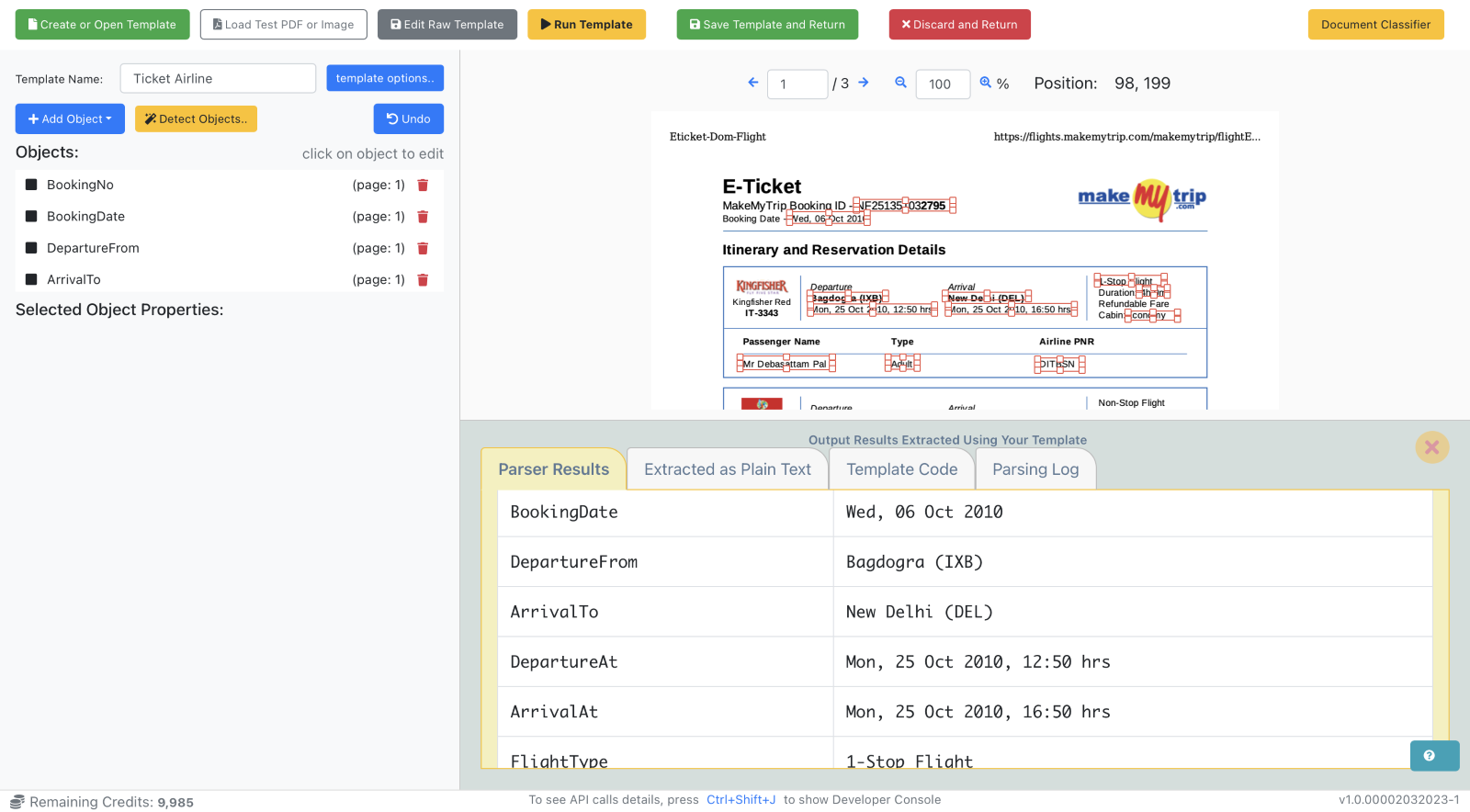
PDF.co has several format conversion features that can convert several document formats, like Excel, HTML, images, or URLs, into PDF documents. But it also has some features that can do it the other way round – it can convert PDF documents into XLS, TIFF, TXT, JSON, HTML, JPG, CSV, or PNG formats.
Conversely, 0CodeKit's conversion tools are a bit more limited. Users can convert a markdown string and docx documents into PDFs, or they can also convert PDF documents into images.
For the alteration of documents, PDF.co and 0CodeKit offer a wide range of endpoints with many different functionalities. They both share features like split PDF, merge PDF, compress PDF, remove pages, rotate pages, insert text and images, and many more.
On the one hand, PDF.co has some other amazing features. There are 'Find Text' and 'Find Table' features that let users skim through PDF documents and find a specific piece of text or table. 'Replace Text', 'Add Watermark', 'Fill PDF Form', and 'Make PDF Searchable' are some other endpoints that are offered in the platform.
On the other hand, 0CodeKit also has some pretty good features for PDFs. For example, users can "Get PDF metadata and Edit PDF metadata" from PDFs. At 0CodeKit, you can also encrypt and decrypt PDF documents for better security. There's also a feature that lets you create an empty PDF file, where users can add text and images as they wish – a blank canvas.

