Notes into Study Material Automation
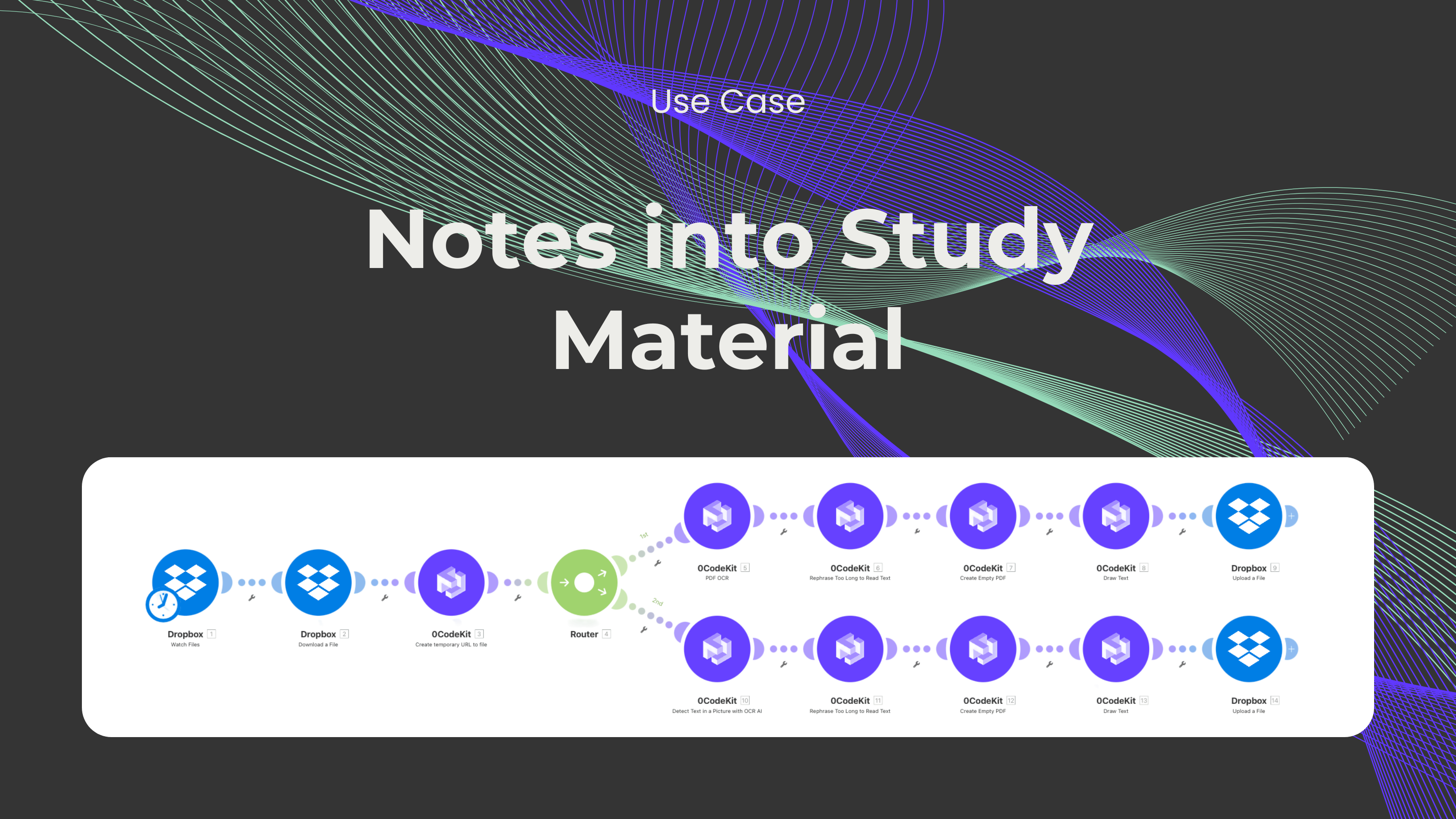
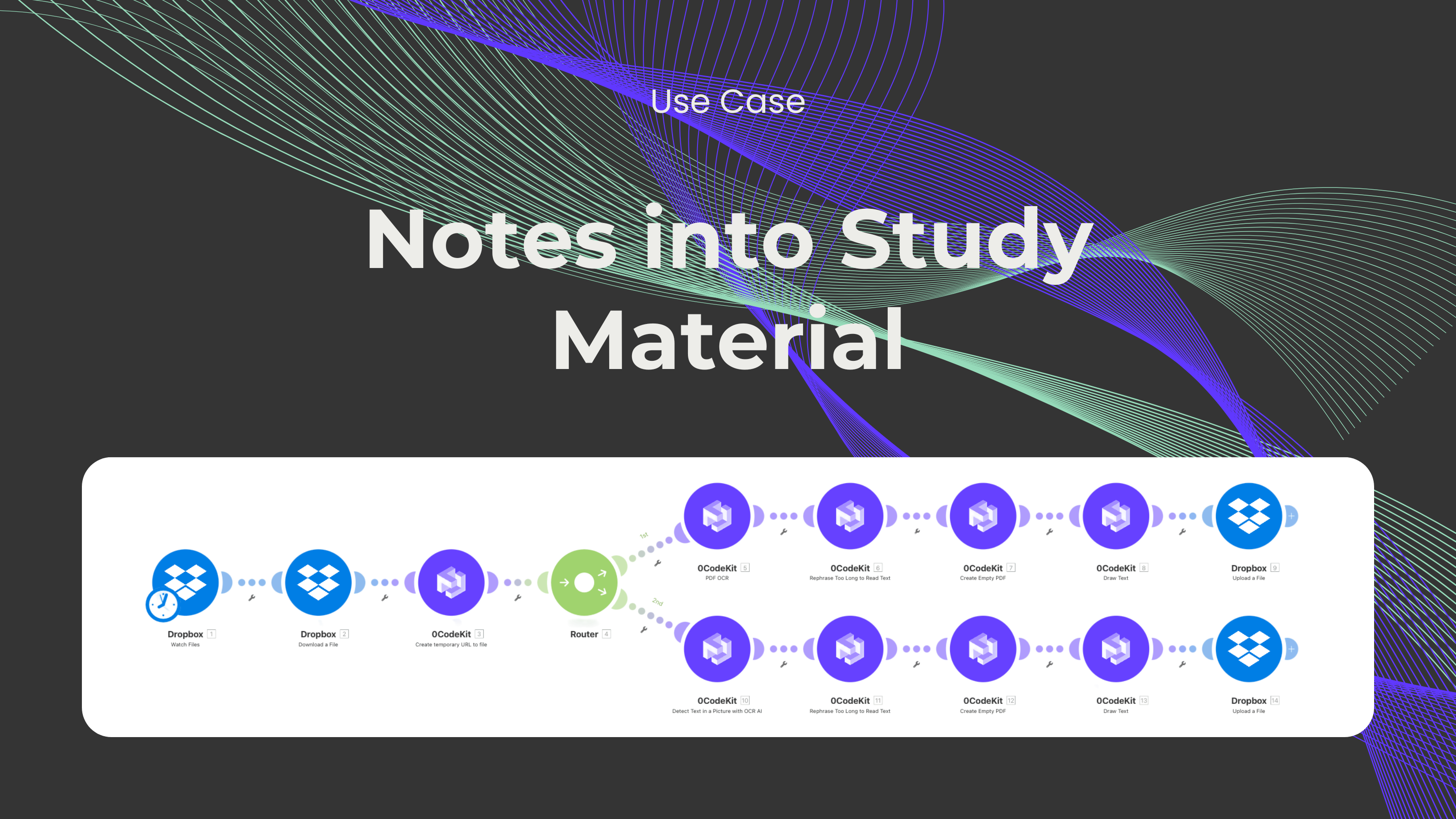
Notes might be one of the most important tools that a student can have. However, one challenge that most students face is how to organize them in the best way possible. It doesn't matter if it's from lectures, group projects, or individual learning. It's difficult for some students to gather and summarize everything. What topics should be kept? What topics should be left out? That’s where this automation comes in. It makes studying easier by converting written or digital notes into the study material you need. Students can now spend less time on organisation and more time on understanding and mastering the content.
Throughout the semester or even the study year, students take a ton of notes. And, little by little, notes accumulate, and they struggle to read through all of them or figure out which topics are important to study. Due to the large amount of content for every single class, it might be very intimidating for students who don't know where to start or how to study.
On top of that, notes might be confusing or rather vague if not organized properly. Why? Most of the time, notes are taken in a hurry, or you don't quite finish writing them down, which leads to incomplete or disorganized notes and makes it difficult to find important information. This lack of structure leads to slow study sessions since students end up spending an excessive amount of time just trying to make sense out of their notes.
Moreover, taking notes is very tiring as it is. Let's not mention the amount of time it takes to summarize them. Where else could students be spending that valuable time? They could be reviewing, understanding, or elaborating their material, but instead, they are trying to encapsulate months' worth of notes into one short document.
But we've found the perfect solution for this problem! From now on, you'll just have to worry about taking your notes, and our automation will make sure that you always have material to study from.
This automation begins with a Dropbox module on Make, which will constantly check a folder for new documents. Each time a student uploads a PDF or scans it to this folder, the automation will recognize this immediately, download the file from this folder, and create a temporary URL for this document.
Then, a router module comes into play to assess the content of each uploaded document. By using filters, the automation can identify which documents are PDFs and which ones are scans. This step is important since it makes sure that the document is not being sent to the wrong text extraction endpoint.
After the document has been routed, it's sent to the corresponding endpoint depending on the type of the document. If the document is a PDF, it's then passed through the "PDF OCR" endpoint to extract the text contained in it. For scans, we would have to use the "Detect text in an image" endpoint, which also makes use of OCR technology to extract text from a more complex document type.
Next, the extracted text is sent to a "Too long to read" module, which will shorten the content extracted into a clean summary. After this has been done, the new 0CodeKit module will create an empty PDF file and insert the text generated from the notes into the file.
Finally, the automation uploads this document to the Dropbox folder, which only contains the summary. This way, students can easily retrieve their study material and start studying asap. It's an efficient way for students to easily obtain material to study from without spending extra time on creating it.

What used to take hours going through documents can now just be uploaded to Google Drive. The automation is meant to be useful and easy to use – made by students, for students. Instead of spending lots of time trying to organize the notes, students can now spend even more time learning from them.
OCR technologies are spectacular at identifying text on digital documents and even on images. It extracts the content very carefully and with such precision to make sure that all pieces of text aren't left out. You might find these tools useful for text-heavy and image-based documents.