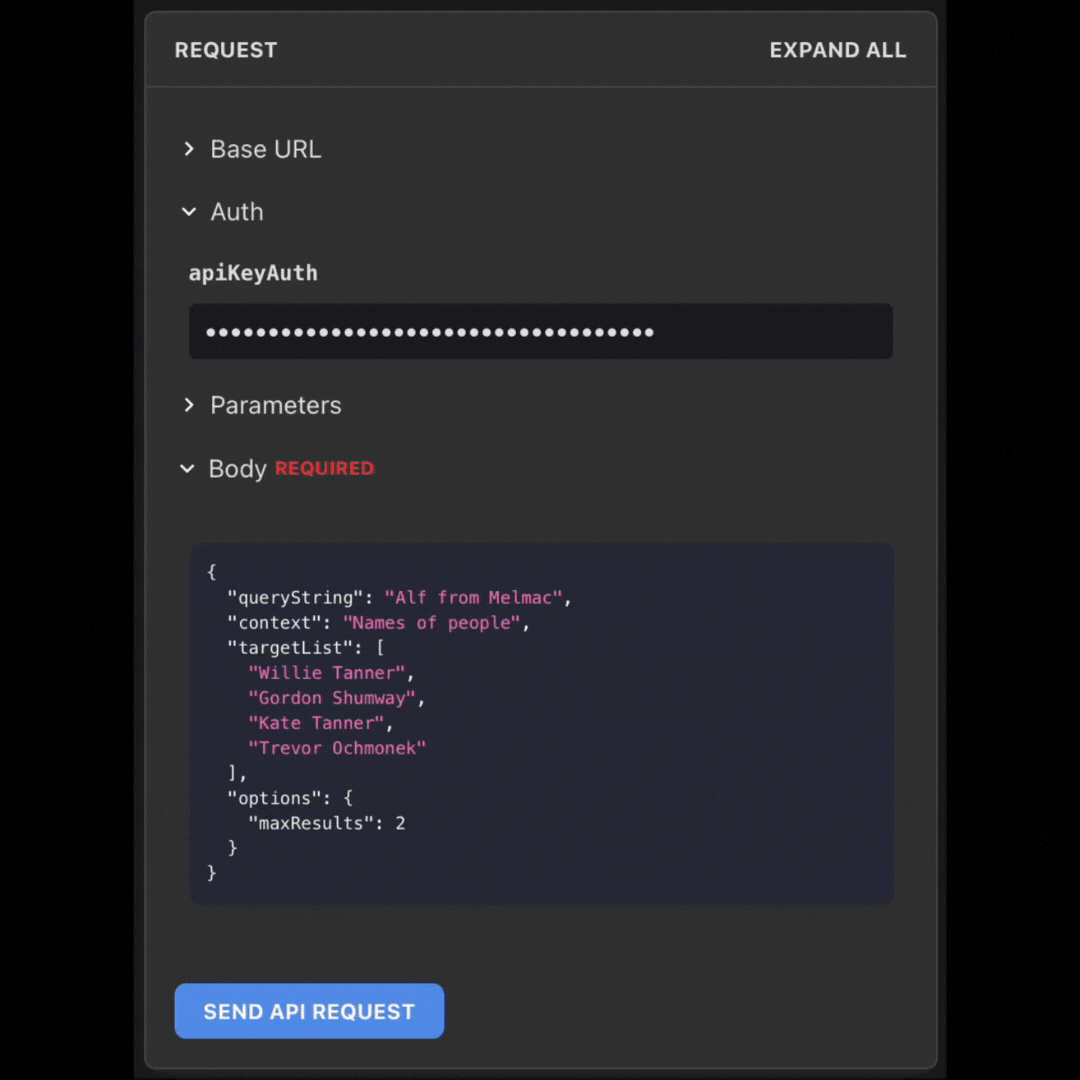New AI Tools


Before the year ends, we have some surprises for you! We have recently published some new AI features on Make that can be helpful when working with long texts, PDFs, and lists. In this blog, we'll show you how these new endpoints work and how you can set them up.
The first AI endpoint is called "Extract from Text", and it extracts custom objects from any text. To set it up, we have to give the endpoint some input. First, we feed the endpoint a text to analyze, like "Greetings! I am Zog, an alien from planet Blip, 142 years old, and a passionate collector of cosmic dust.", and we have to specify the context of this text. In this case, it would be something like "A brief self-introduction from an alien applying for an intergalactic research role."
Then, we move on to the "fields to be extracted" section to detail the information that we want to extract. For example, we can request the endpoint to extract the age. Furthermore, we must specify that we want the age of the alien and that the output should be in numbers, no text.
Note: There's a "Validation RegEx" field that, in some cases, might not be necessary. But if it is, you can request ChatGPT to provide a Validation RegEx code for the specific object you want to extract.

The second AI endpoint is called "Redact PDF", and it can censor sensitive information from a PDF by covering the information with a black stripe. To set it up, first, we need to give a PDF URL to this endpoint. You can do this by uploading the PDF document to Google Drive or Dropbox and linking it with our endpoint. Then, we'll have to detail the context of this document, like "Contract between our company and a client, specifying what will be done during this time", and the language of the document.
Note: Even if people hover over the black stripe and try to copy the information below it, our endpoint will not allow them to access the censored information.
The third AI endpoint is called "Fuzzy Match", and it can find the best match for a query string from a target list. In other words, this endpoint can find the relation between the query string and one object from the target list. To do this, we need a query string and the context of this query string, which, in this case, is "Alf from Melmac", the character of a show. Then, we have to feed the endpoint with a target list. Finally, our AI endpoint has found the relation between these two: Gordon Shumway is a character, and his nickname on the show is Alf from Melmac.