11 New PDF Endpoints
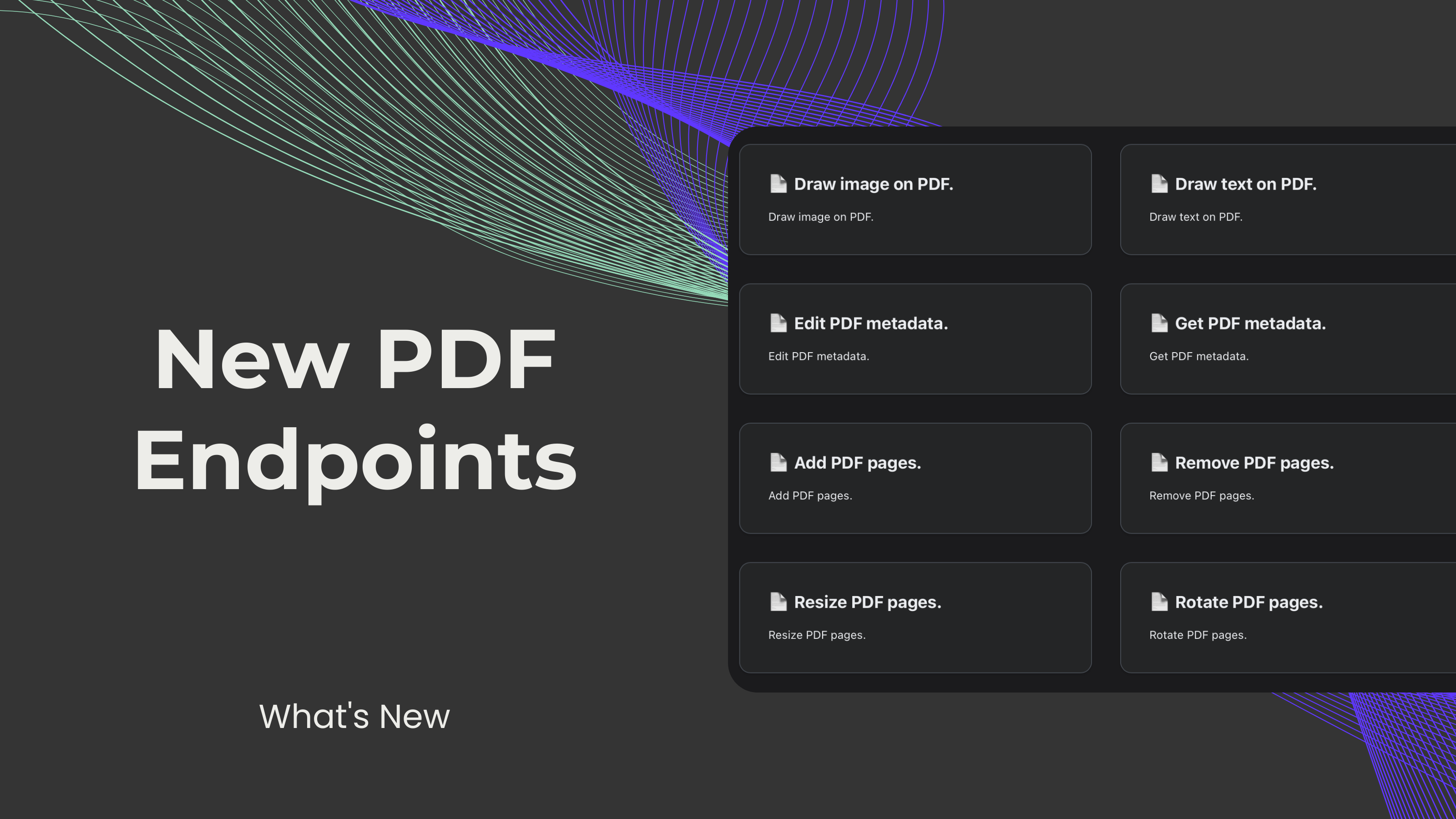
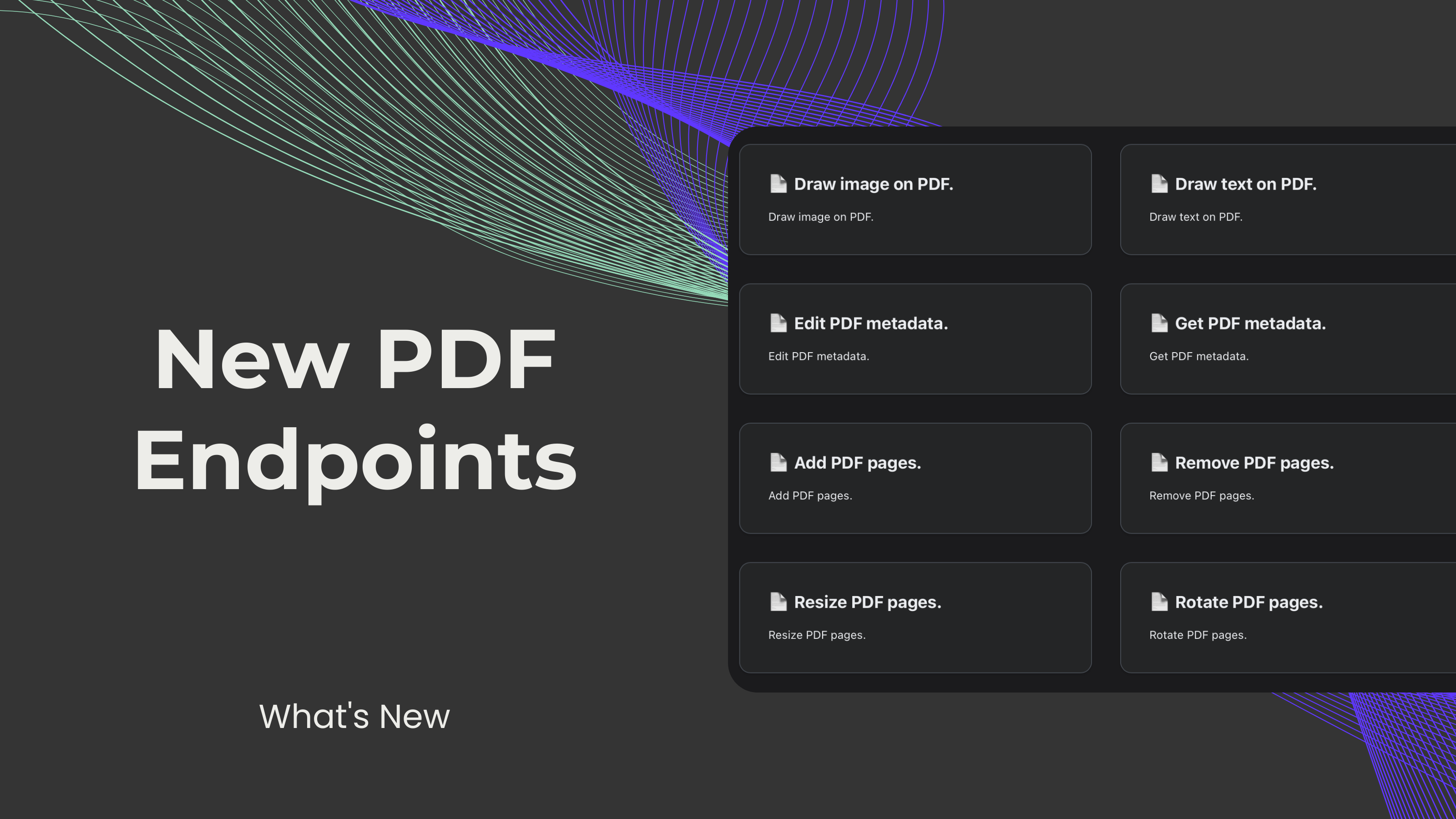
We are happy to share that now 11 PDF endpoints are planned to be added, and 2 endpoints are being optimised to dramatically transform the document processing of our users. With these additions, we have expanded the options aimed at working with PDFs as flexibly and accurately as possible. Below, we'll explore each one of these new features and improvements:
Draw text on PDF: Suppose you are reading through a document and want to insert comments or suggestions that pertain to certain paragraphs only. This endpoint enables one to place text boxes on PDF pages, making the app useful for annotation of documents and text formatting features such as color and size.
Draw image on PDF: Imagine producing a catalogue, a very product in which is followed by the item's photograph. With this feature, it becomes easier to add images to the PDF page, resize them as desired, and even alter the color based on the organizational or personal brand identity.
Add PDF pages: At times, you may need to leave space at the end of a document to either take notes, to sign, or introduce extra material within the PDF format. This feature allows you to add more blank pages anywhere in the PDF.
Remove PDF pages: Imagine a large report containing redundant chapters or information that is no longer relevant. Besides the fact that you get to eliminate such unnecessary pages and therefore rid the documents of clutter with this endpoint, document clarity and focus will also be improved.
Rotate PDF pages: Try to imagine scanning documents that are written, perhaps upside down, or turned sideways. With this endpoint, you can change the orientation of the pages of a PDF to the right angle, making the document more legible and functional.
Resize PDF pages: Think you are working on a portfolio that requires images and text to match on pages. When you reduce or increase the size of the PDF pages, it becomes easier to create a homogeneity of the document’s layout and design.
Get PDF metadata: Let’s say that you're in charge of managing the documents of your business. For instance, available metadata information like keywords, encryption status, and dimensions of the page can help you to search for a document, monitor the level of file security, and check the correct classification.
Edit PDF metadata: Think of wanting to add the current year’s data to the yearly financial report of your company. This endpoint can perform changes in metadata like titles, authors, and subjects, thus providing regularity for all the properties of documents.
Encrypt PDF: Think about a legal firm where files of a particular client must be shared, or a healthcare provider sends a patient’s records to another doctor. Protect precious data from being viewed by unwanted eyes by securing each document through encryption, maintaining its confidentiality and data integrity during transfer and storage.
Decrypt PDF: Suppose that there are several members of a team working on a classified assignment. PDF decryption allows team members to open and modify the documentation as required to enable proper cooperation and data exchange within a team.
Create empty PDF: One day, you must create a business portfolio to showcase one of the projects you've been developing. But before plunging into the process, you'll need a blank canvas to start with. Creating blank PDFs becomes very easy and convenient for content writing or addition.

Split PDF file: We have further enriched it by providing better range definitions that help in the proper classification of PDF documents. This way, you can divide large documents into segments for easy referencing of the document without struggling through all the information contained in the document.
Merge PDF files: The merger feature is now optimized with the allowance of choosing a specific range of pages in the PDF to merge. Therefore, one can consolidate reports or assemble portfolios as much as they would like.