Competitor Ads Tracking Automation
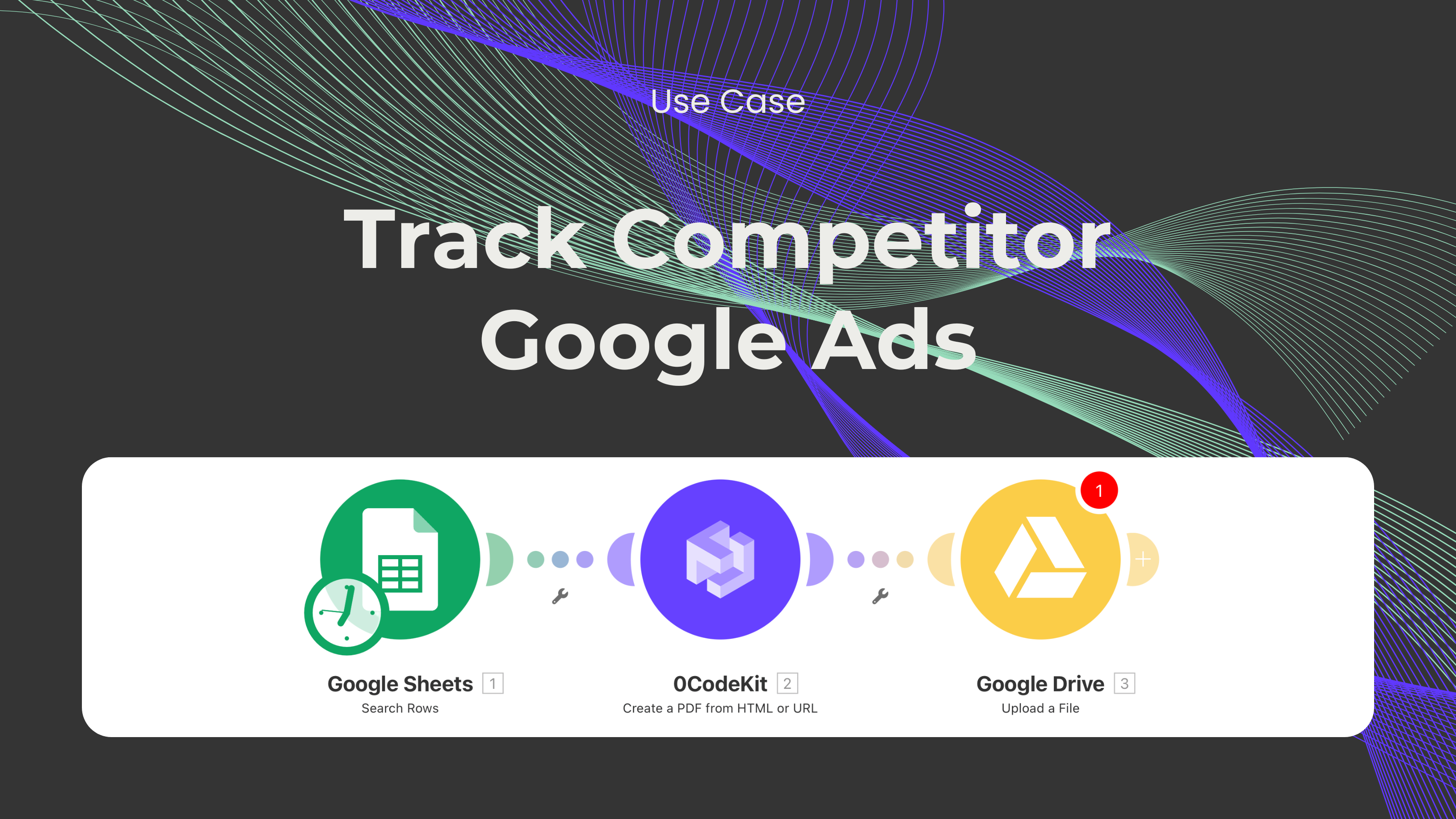
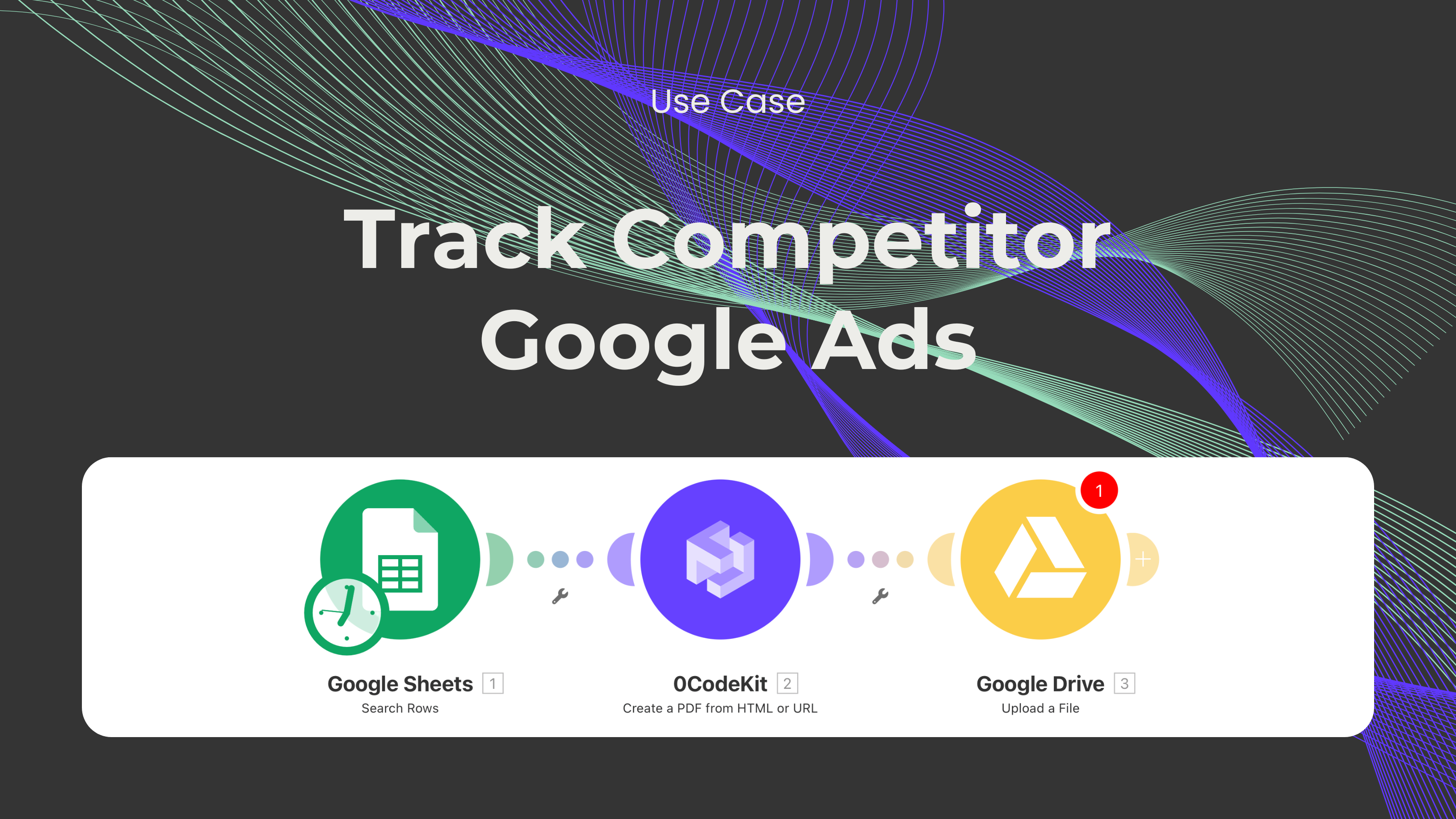
Do you often look at how your competitors are advertising? Spying on your competition can be helpful, especially when developing a strategy or analyzing the market. These are some examples of what you can do with this information: identify the strengths and weaknesses of your competitors and potential opportunities in the market, measure performance, ad frequency, quality, and engagement, or just mere inspiration.
Now you're probably wondering how you can do this without going over every advertisement one by one. We've got you! Have a look at this Make scenario to automate this process:
To set up this scenario, we'll only need 4 tools: Make, Google Sheets, 0CodeKit's HTML or URL to PDF endpoint, and Google Drive. Let's say you're selling construction tools in the Netherlands, and you would like to see how your competitors advertise their tools. Here's a step-by-step guide to building this automation:
First, we need a Google Sheet where all the links to your competitors' ads will be. The best part about this automation? You don't need every single ad that a company has published. Instead, you only need one to get a full report on all of their ads. To do this, you need to find an ad of your competitor and click on the three dots that appear next to it.
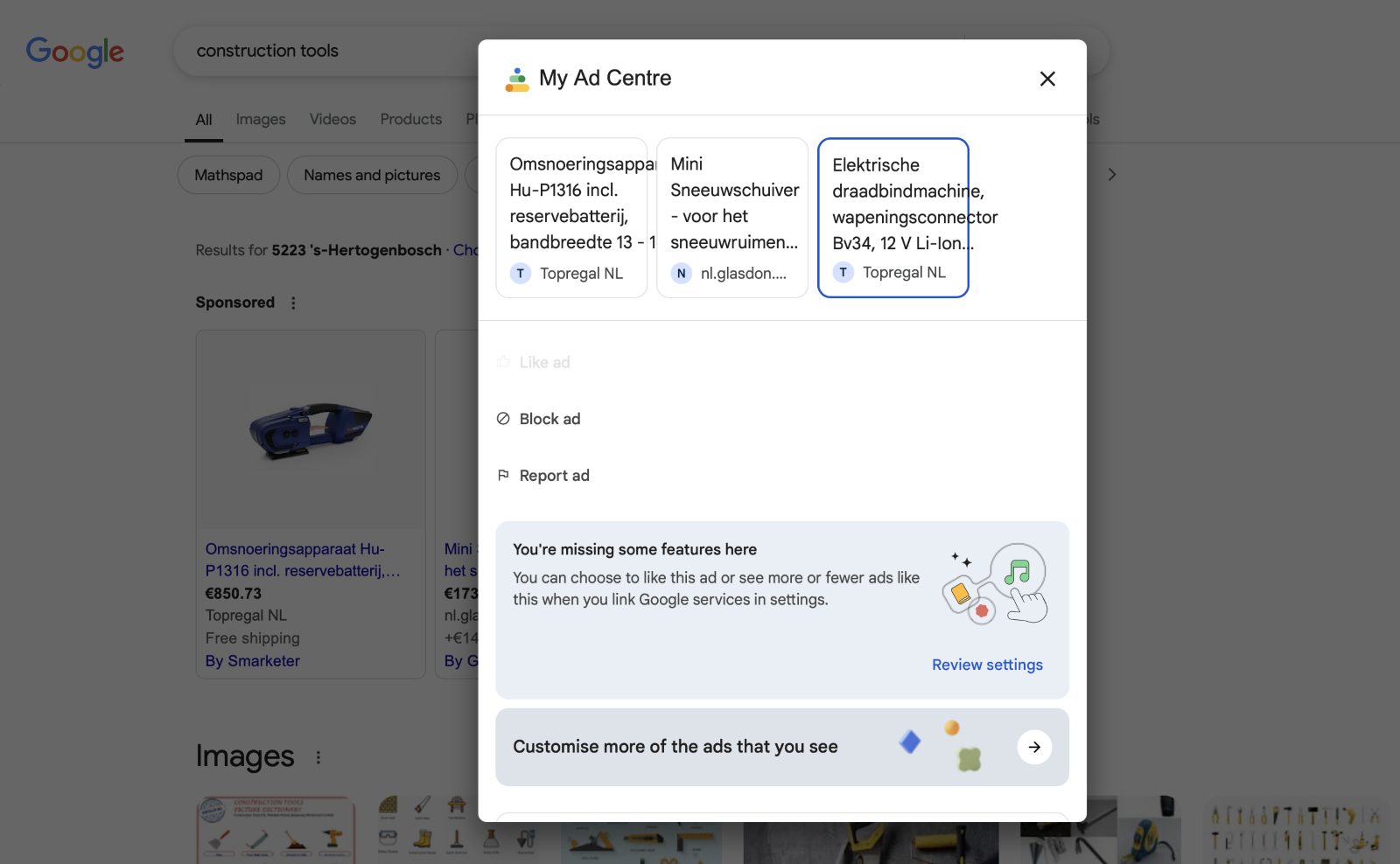
A window will pop up, which will contain more information about the ad. In this case, you can choose between different providers. Once you choose a competitor, you must scroll down to a section called "About this advertiser" and click on "See more ads", which will take you to Google's Ad Transparency Centre, and you'll be able to see all the ads of this competitor.

Then, we'll store the link of this page in Google Sheets along with any other URL of other competitors' ads. Here's where the magic starts: 0CodeKit's URL or HTML to PDF endpoint will take these links, and it will create one PDF with every ad that has been published by a specific competitor. After the PDFs have been created, 0CodeKit will upload them to Google Drive, where you can access them at any time.