Weekend Detection Tutorial
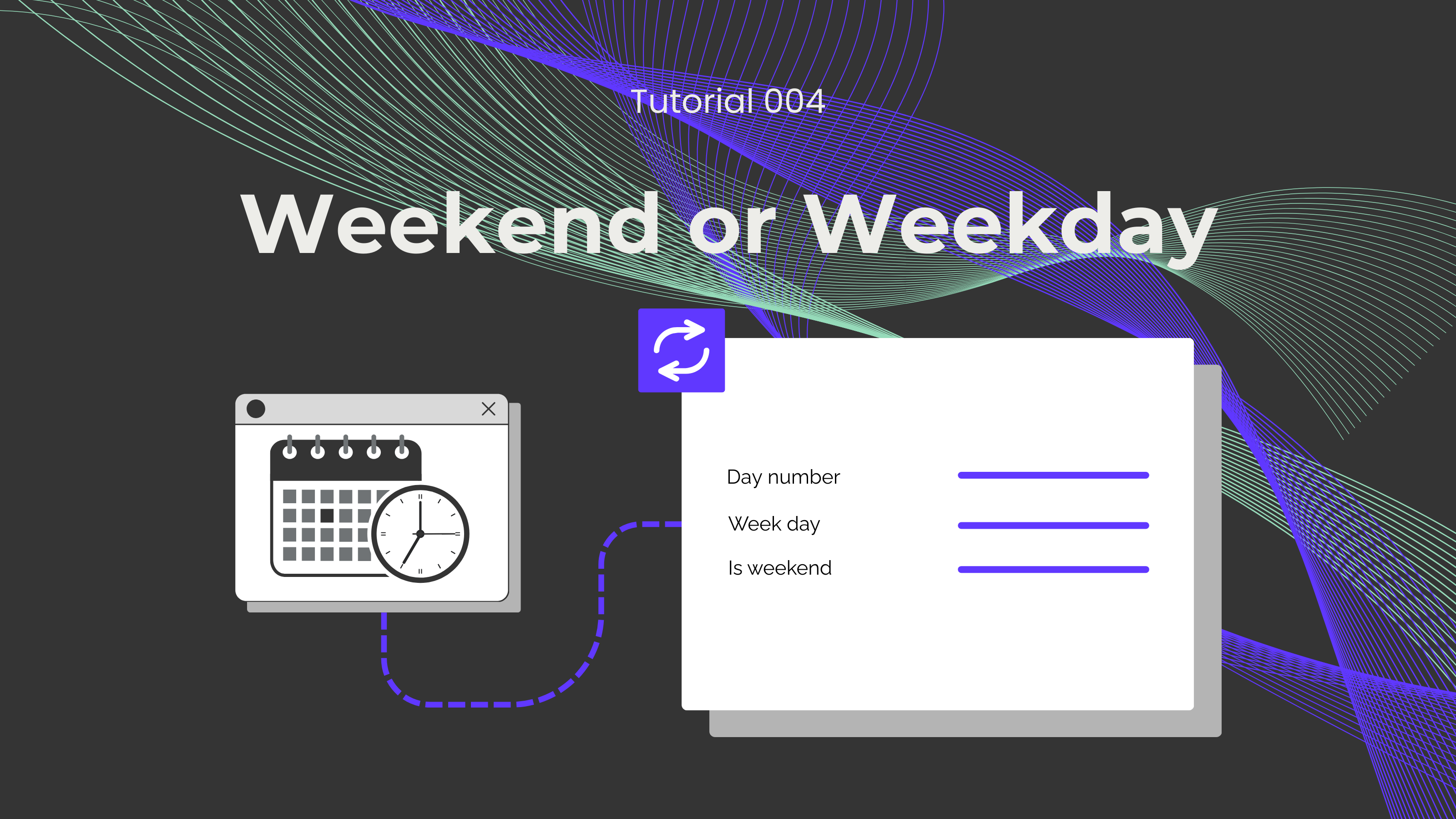
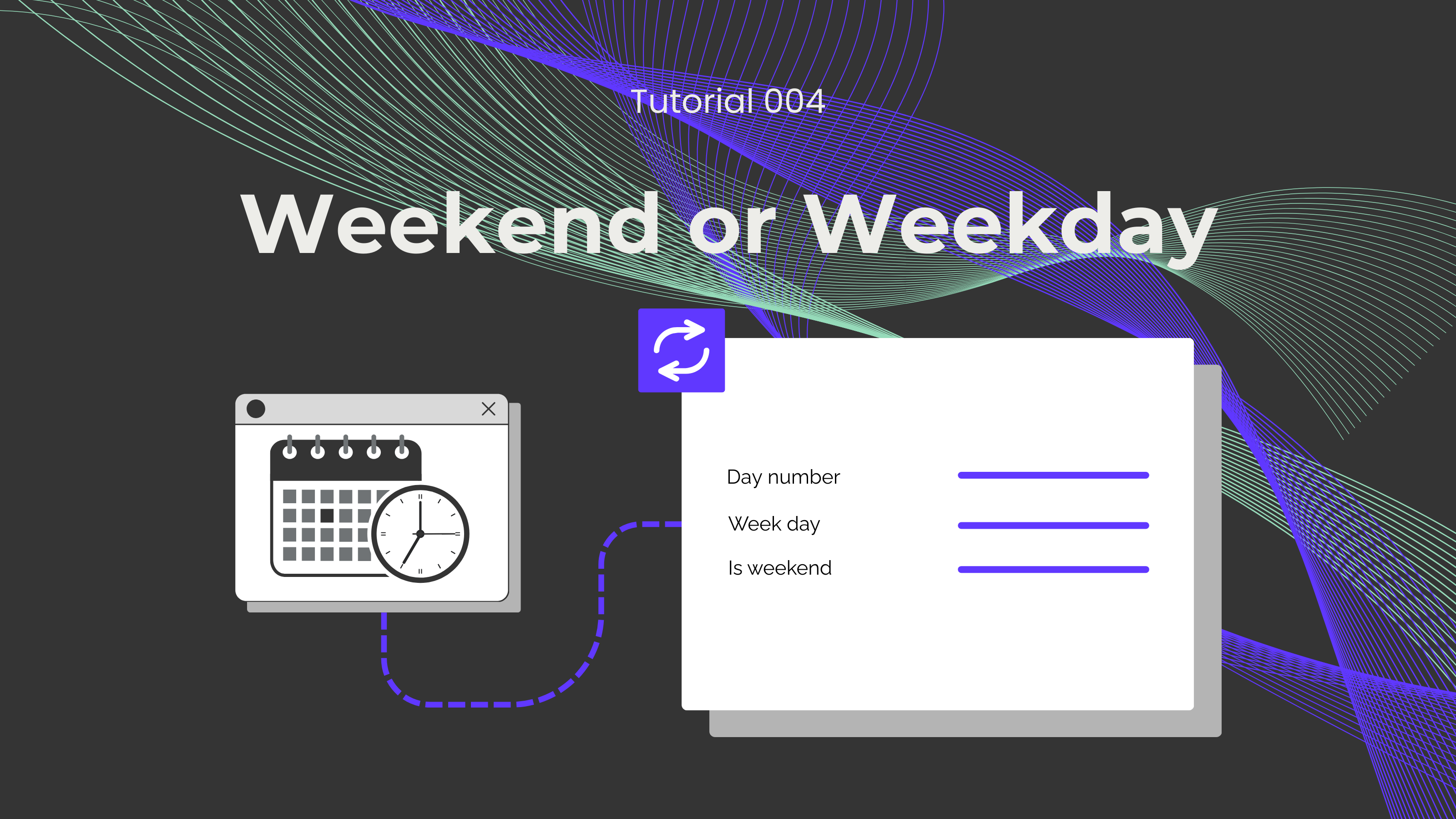
Are you a person who likes to plan? If you do, don't you find it tiresome to scroll through your calendar to find out what day of the week a specific date is? Well, those days are over because our Is Weekend API can check if a specific date is a weekday or weekend. In this blog, we'll show you how this feature can be set up.
Not a fan of reading? No problem! Check out our quick, easy-to-follow video tutorial to learn everything you need!
First, we need to log in or sign up for Make and create a scenario. Then, we have to click on the empty module, and an App menu will pop up. We now select the 0CodeKit app and search for the event "Check if a Day is Weekend or Working Day". It will automatically ask you to create the connection between 0CodeKit and Make, which can be done with your 0CodeKit API key.
This module is easy to set up. You just need to enter the date in any of the following formats:
Finally, we have to click on "OK" and execute it. The Is Weekend API will process this request, and it will return what day of the week it is and if it is a weekend or not. In this case, the date "May 29, 2028" is a Monday (1) and is not a weekend (therefore, the result is "false").