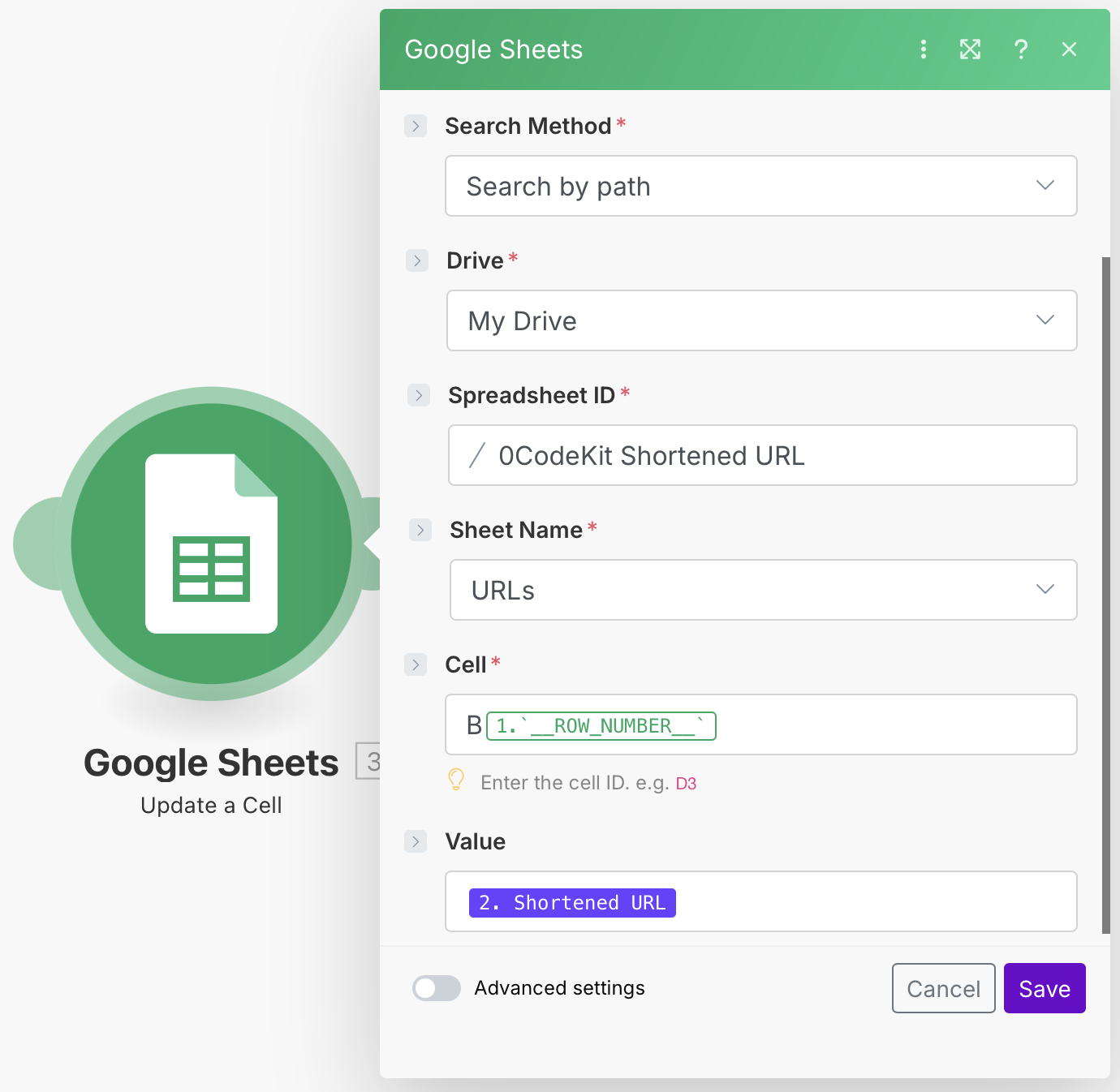Long URL Management Automation
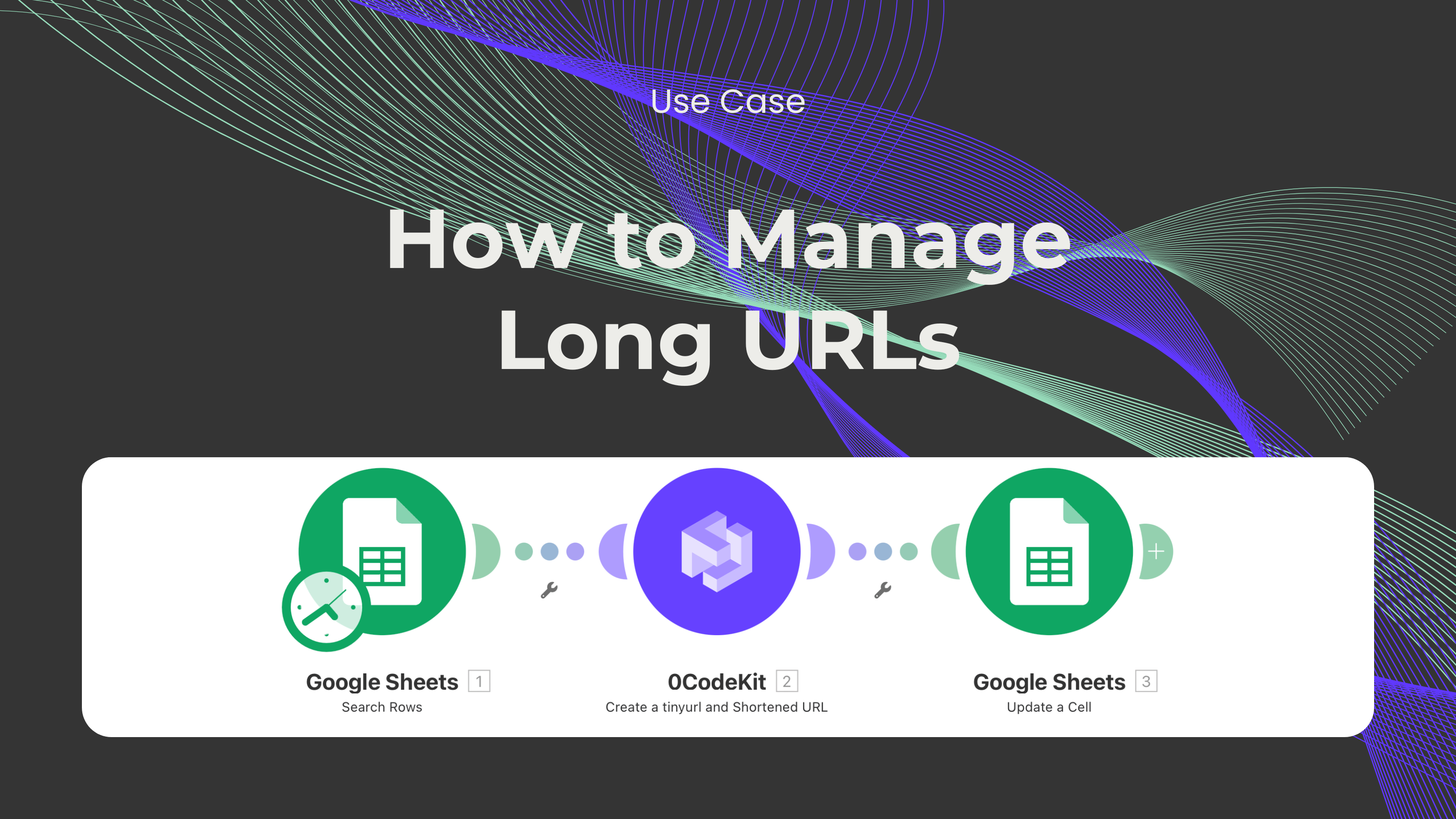
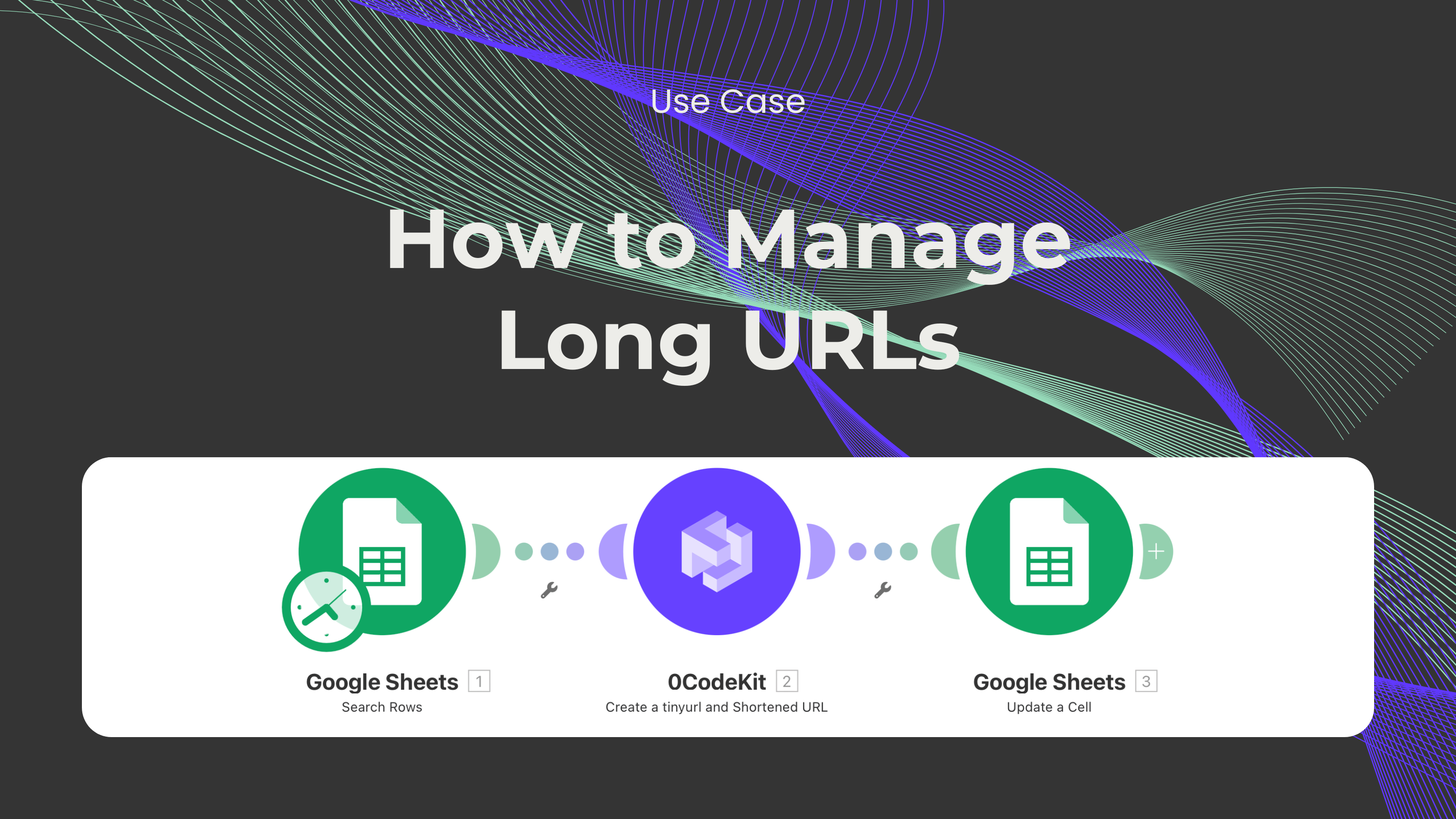
When working with social media platforms, handling links can sometimes be a bit overwhelming. We are not talking about embedding the link into certain keywords or just adding the link as part of the body text. The difficult part comes when one has a character limit, like with X (formerly Twitter), or the links cannot be embedded, and they are way too long, ruining the overall appearance of the text. Luckily, we have a new automation that can help you with that!
First, we will need a Google Sheet where we will add all of the links that we would like to shorten into one column. Once we have entered all links, we have to sign up or log in to Make or any other automation platform and create a new scenario. Then, we need to add a Google Sheet module with the trigger "Search Rows", which will return the results matching the given criteria. For this module to work, we will have to fill in some fields, such as:
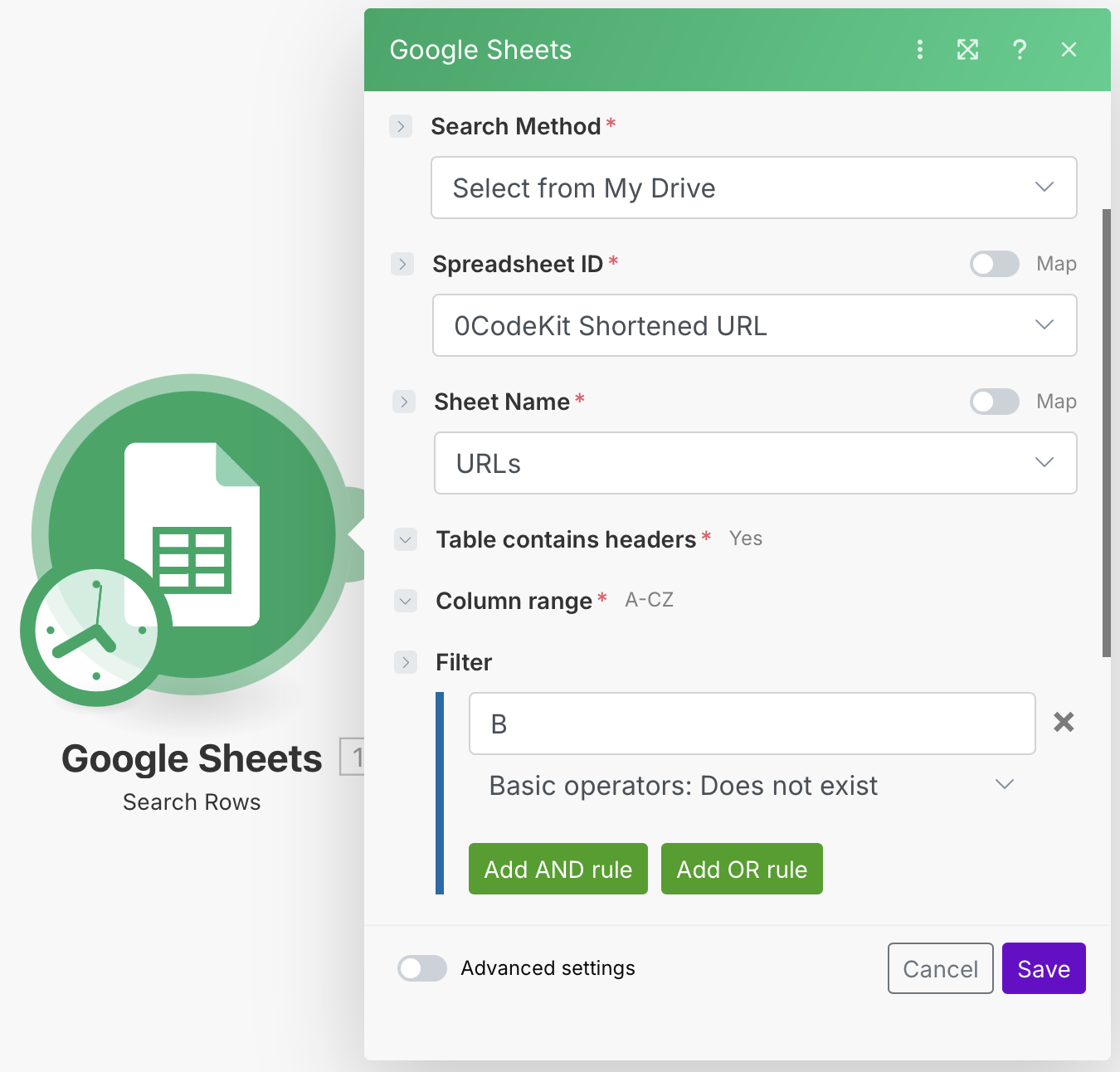
Later, we have to integrate a 0CodeKit module with the event "Create a Shortened URL" and fill in the required fields. For the field "Destination URL", we need to enter the item that refers to the column that contains the long URLs. Then, for the field "Custom identifier", we can give the URL a custom name, or we can leave it empty, and 0CodeKit chooses one for us.
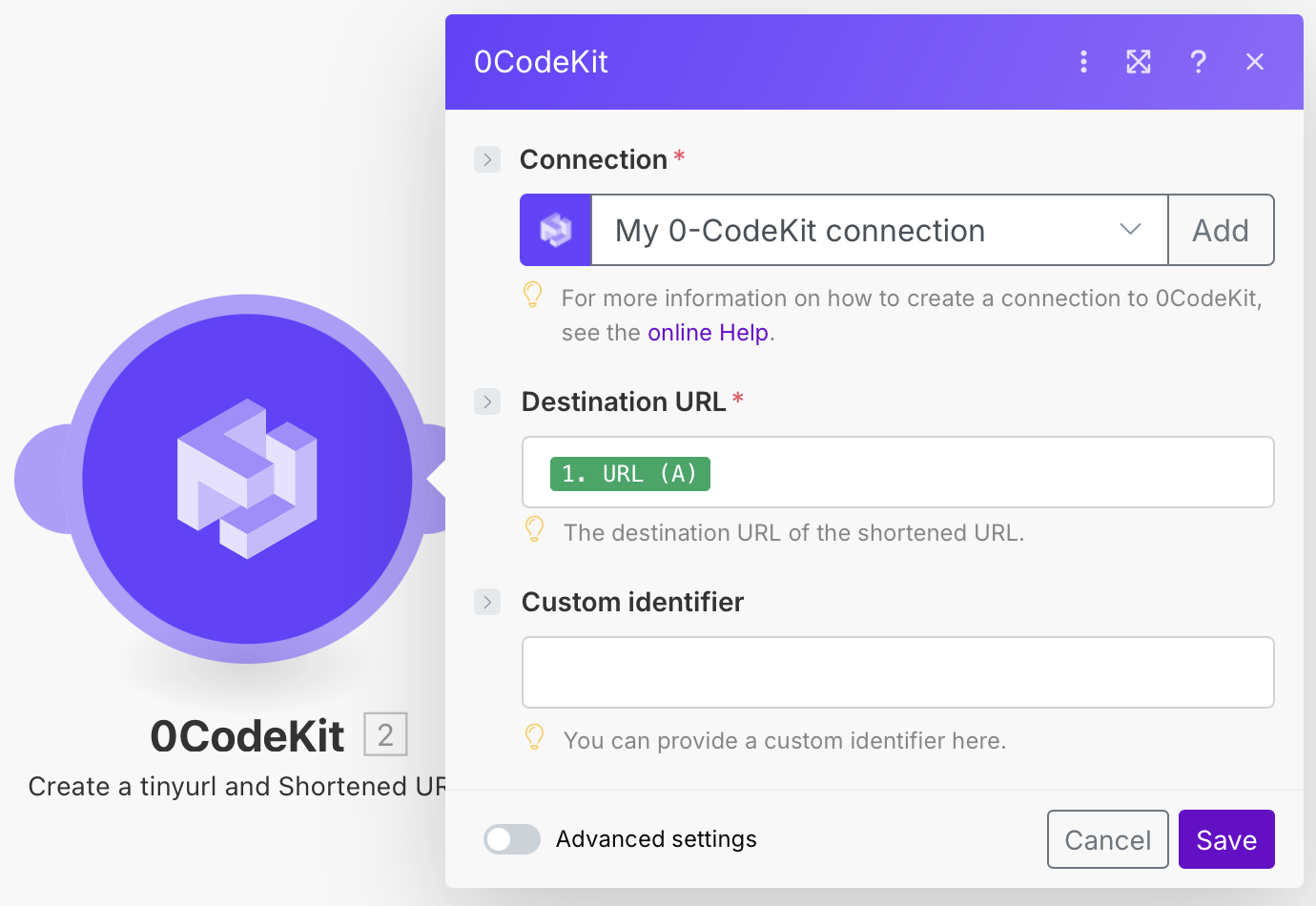
Finally, we have to integrate another Google Sheets module, but this time with the event "Update a Cell". This way, the shortened URL can be added to our Google Sheet. Again, we need to fill in some fields, such as:
Once everything has been set up, we can run the scenario and let the automation do its magic. After receiving the notification that automation worked, we can check the Google Sheet for the generated shortened URLs.